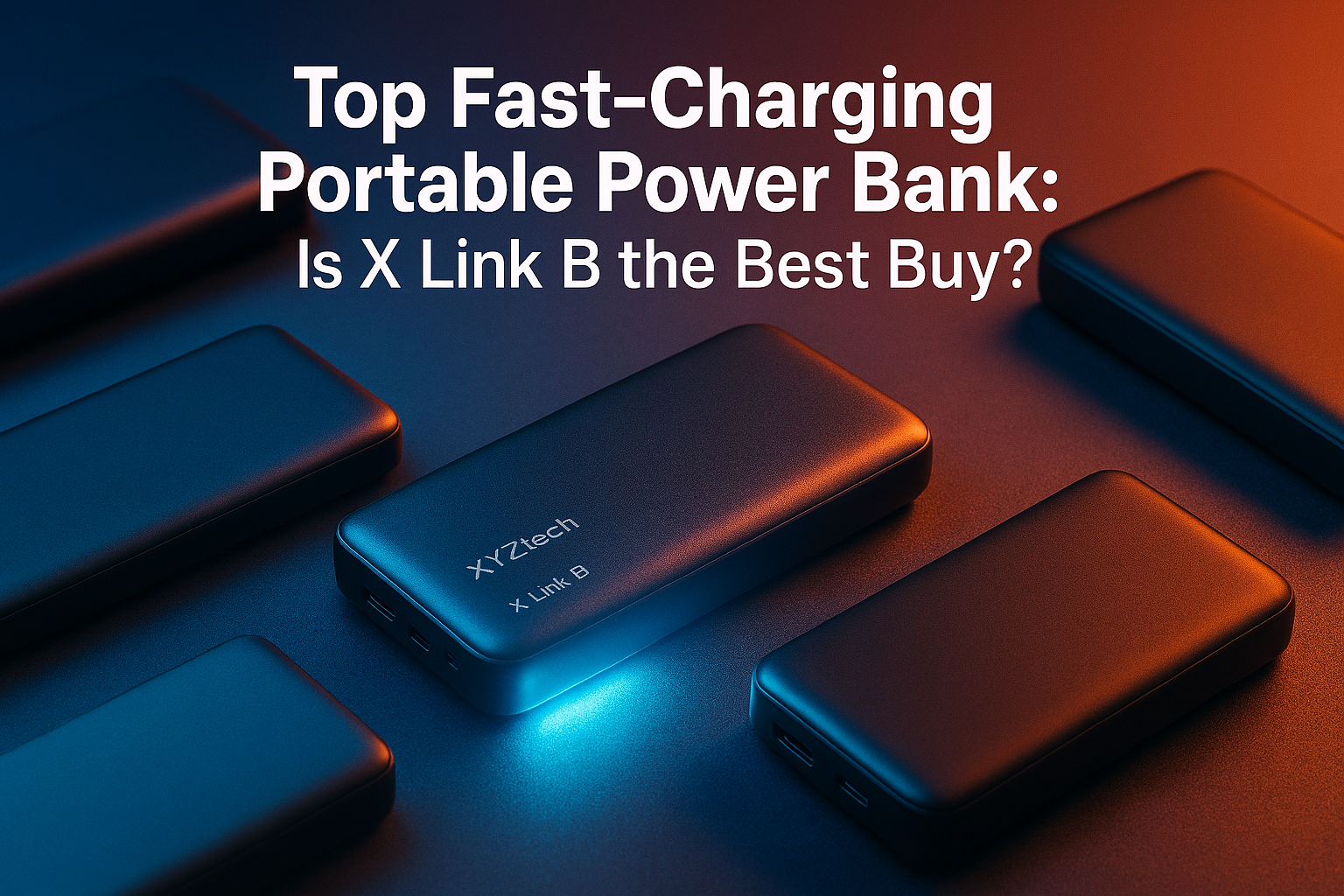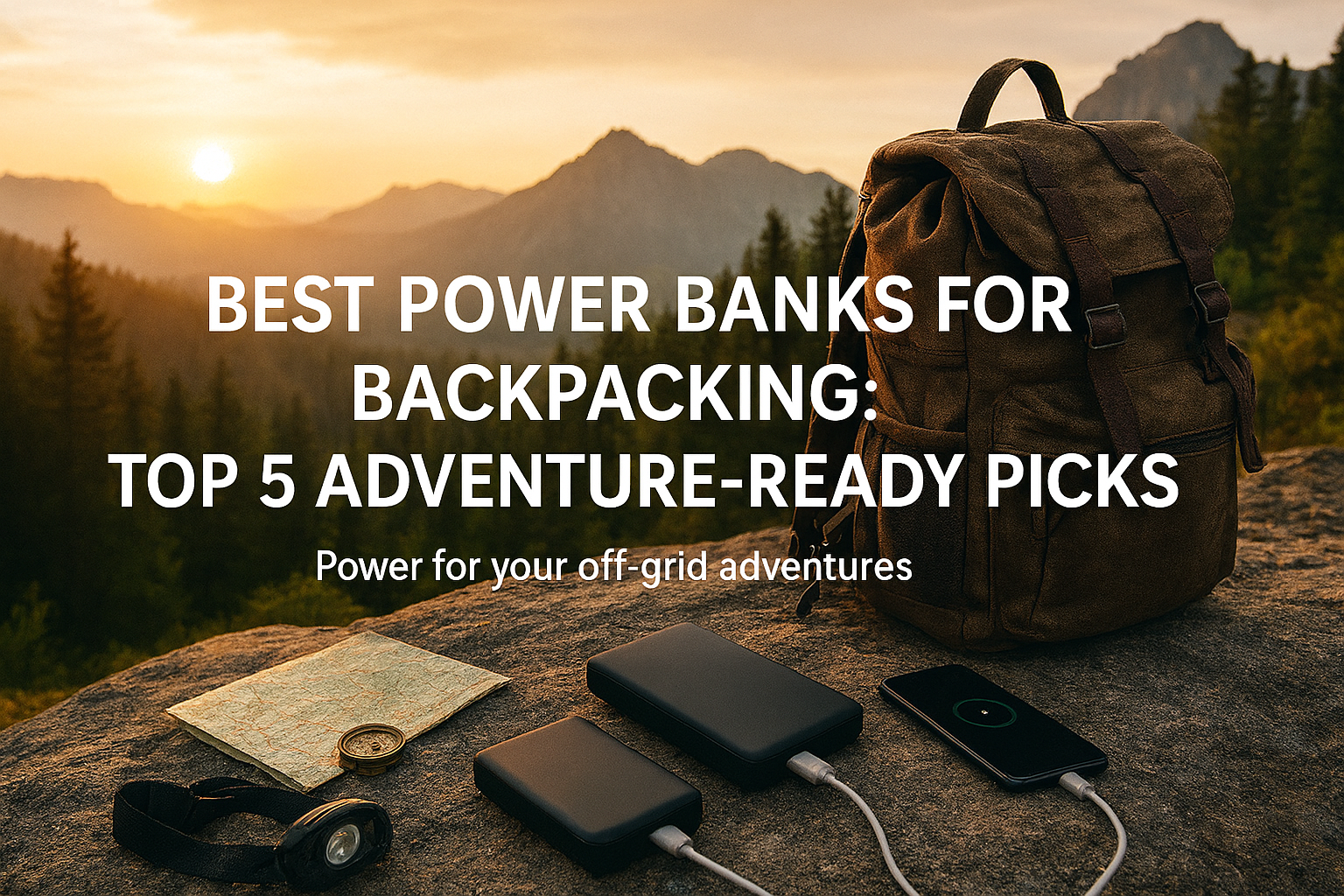How to Reset AirPods: Fix Pairing, Charging, & Sound Issues

AirPods are designed for convenience, but like any tech gadget, they can sometimes act up. Maybe they're not connecting properly, one earbud isn't charging, or the sound quality has dipped. In such cases, knowing how to reset your AirPods can save you a trip to the store or a call to customer service.
In this blog:
- Factory Reset AirPods: Reasons, Timing, and What to Expect
- What You Need To Do Before You Factory Reset AirPods
- How to Reset AirPods (AirPods & AirPods Pro)
- AirPods Won’t Reset: Troubleshooting a Failed Attempt
- Still Not Working? Contact Apple Support
- Frequently Asked Questions
Let’s get started!
Factory Reset AirPods: Reasons, Timing, and What to Expect
Before diving into the reset process, it’s important to understand why you might need to factory reset AirPods, when to do it, and what to expect afterwards.
Why You Should Know How to Reset AirPods
Learning how to reset your AirPods is important for a few key reasons:
- Connection Issues: If your AirPods have trouble connecting, dropping signals, or lagging, a reset can fix it by clearing any bugs.
- Bluetooth Problems: If they won’t pair with your devices, a reset unlinks them and lets you reconnect to a fresh device.
- Sound Quality: Resetting can fix poor sound quality, like distortion or volume issues.
- Unlinking from Devices: If you're selling or passing your AirPods to someone, a reset removes your iCloud info, letting the next user pair them.
- Software Bugs: A reset can clear glitches and give your AirPods a fresh start.
- Battery Issues: If your AirPods drain too fast or don’t hold a charge, resetting might help recalibrate the battery.
- Charging Problems: If they’re not charging correctly, a reset can sometimes solve this by restarting internal processes.
Knowing how to reset them lets you fix these issues on your own, saving you time and hassle. It’s a quick and easy solution for many common problems.
When Should You Reset Your AirPods?
Sometimes, your AirPods just need a fresh start. Here are a few real-life scenarios where knowing how to reset AirPods comes in handy:
- Connection glitches: They won’t pair or keep disconnecting.
- Charging problems: The case or buds won’t hold a charge, or one AirPod isn't charging.
- Poor sound quality: Audio is choppy, muffled, or only one side works.
- Switching users: You’re giving away or selling your AirPods and want to remove your data.
- Unresponsive behavior: One earbud isn’t showing battery levels or working at all.
What Happens After the Reset?
Once your AirPods are reset, here's what you can expect:
- Unpair from all devices: They will be unlinked from any devices you've paired them with.
- Clears stored settings: Customizations like your AirPods' name or any personalized controls will be wiped.
- Reboots to factory defaults: Your AirPods will return to their original, out-of-the-box state.
Doing a factory reset won’t harm your AirPods, but it does mean you’ll need to reconnect them just like when they were brand new. A factory reset AirPod won’t erase any stored data—it simply clears the pairing history so they behave like a fresh set. If that sounds good, let’s move on.
What You Need To Do Before You Factory Reset AirPods
Before you start to factory reset AirPods, there are a couple of things you need to do to ensure it goes smoothly:
- Charge Your AirPods and the Case: Resetting often fails when the battery is low. Ensure both earbuds and the case have at least a 50% charge. Let them sit in the charging case for a few minutes if you’re unsure.
-
Unpair Your AirPods from Your Device: Go to your Bluetooth settings on your iPhone, iPad, or Android:
- Tap the i or More Info icon next to your AirPods’ name.
- Choose Forget This Device, then confirm.
Doing this ensures a clean slate during the reset process.
How to Reset AirPods (AirPods & AirPods Pro)
The process of how to reset AirPods varies slightly depending on the model. Here's a breakdown for each one, including instructions on how to factory reset AirPods safely and what to do if the reset doesn’t work the first time.
How to Reset AirPods 1, 2, 3, AirPods Pro (1st & 2nd Gen)
- Put AirPods in their case and close the lid for 30 seconds.
- Open the lid but keep the AirPods inside.
- Hold the setup button on the back of the case for around 15 seconds.
- Watch for the status light to flash amber, then turn white.
- Release the button. Your AirPods are now reset.
- Reconnect to your device by opening the lid near your phone and following the on-screen instructions.
The setup button is on the back of the charging case. On newer models, the status light is on the front; on the original AirPods, it’s between the earbuds inside the case.
How to Reset AirPods 4 (All Variants)
- Place both AirPods in the case and close the lid for at least 30 seconds.
-
Open the lid, then:
- Double-tap the front of the case while the status light is on.
- Wait until the light flashes white, then double-tap again.
-
When it flashes faster, double-tap a third time.
- When the light turns amber, then white, the reset is complete.
- Now, re-pair the AirPods with your device by holding them near your phone or tablet and following prompts.
How to Reset AirPods Max
Resetting AirPods Max involves the physical controls:
- Press and hold the Digital Crown and the noise control button simultaneously.
- Keep holding for around 15 seconds.
- When the status light near the charging port changes from flashing amber to white, release the buttons.
- Your AirPods Max are now back to factory settings.
AirPods Won’t Reset: Troubleshooting a Failed Attempt
So you've tried resetting, but nothing seems to work? Here are some helpful tips to retry or troubleshoot if you can't successfully factory reset AirPods.
- Clean the Case and AirPods: Dust and debris around the connectors might block charging and reset signals. Wipe down the AirPods and the inside of the case with a soft, dry cloth.
-
Ensure Both AirPods Are Seated Properly: If one earbud isn’t working or doesn’t show up in the battery widget, double-check that both AirPods are seated correctly in the case. Even a slight misalignment can prevent charging or reset commands from going through.
- Still stuck? Try resetting with just one earbud in the case at a time—first the left, then the right. This method can help you figure out if one AirPod is unresponsive or defective. In some cases, reseating the problem AirPod and letting it charge overnight has helped restore normal function.
- Try Holding the Button Longer: Sometimes it takes a full 20 seconds or more before the status light responds. If the light doesn’t flash white and amber, hold the setup button again a bit longer.
- Restart Your Phone or Tablet: It’s possible the issue isn’t with your AirPods at all. Restart your device before attempting the reset again.
- Update Your Device Software: If your iOS or Android version is outdated, it may interfere with Bluetooth pairing or firmware syncing. Check for any pending updates, install them, and then retry the reset.
Still Not Working? Contact Apple Support
If you've tried every method and your AirPods still won’t reset or pair, you might be dealing with a hardware issue. Apple Support can help you diagnose the problem, and if you’re under warranty, they may offer a replacement.
Frequently Asked Questions
What happens if I hard reset my AirPods?
Performing a hard reset on your AirPods disconnects them from all previously paired devices and restores their original settings. This action clears any customized configurations, allowing you to set them up anew.
How do I reconnect my AirPods after a factory reset?
To reconnect your AirPods after a factory reset:
- Place both AirPods in the charging case and open the lid.
- Hold the setup button on the back of the case until the status light flashes amber, then white.
- With the lid open, position the case near your device.
- Follow the on-screen instructions on your device to complete the pairing process .
Why are my AirPods not connecting after a reset?
If your AirPods aren't connecting after a reset, consider the following steps:
- Ensure Adequate Charge: Both the AirPods and their charging case should have sufficient battery. A low battery can prevent proper pairing.
- Check Bluetooth Settings: Verify that Bluetooth is enabled on your device. Navigate to Settings > Bluetooth and ensure it's turned on.
- Restart Your Device: Sometimes, a simple restart can resolve connectivity issues. Turn off your device and turn it back on before attempting to pair again.
- Clean the AirPods and Case: Dirt or debris can interfere with the connection between the AirPods and the charging case. Gently clean both with a soft, dry cloth.
- Reset the AirPods Again: Place both AirPods in the charging case, open the lid, and press and hold the setup button on the back of the case until the status light flashes amber, then white. This indicates the AirPods have been reset and are ready to pair.
- Update Your Device's Software: Ensure your device is running the latest version of its operating system, as updates can fix known issues and improve compatibility.
If you've tried all these steps and your AirPods still won't connect, it might be time to contact Apple Support or visit an authorized service provider for further assistance.
Final Thoughts: Why Knowing How to Reset AirPods Matters
Learning how to reset AirPods is one of the simplest ways to fix connection problems, audio issues, or prepare them for a new owner. It’s a fast, safe process that restores your earbuds to their original state — and in many cases, gives them a second life.
Whether you're using classic AirPods, the Pro series, or even AirPods Max, following the right steps makes the factory reset AirPods process smooth and stress-free. Just remember to keep them charged, unpair them properly, and watch for the blinking amber and white light.
Now that you’ve reset your AirPods, go ahead and enjoy a clean connection — hopefully with better battery life, clearer sound, and fewer frustrations.
Related Articles
AirPods Not Charging: 5 Easy Fixes to Try Now
Wireless Charger Overheat: Can It Explode? Causes & Safety Tips
Is Wireless Charging Bad for Battery? The Truth You Need to Know