Portable Charger Basics: How to Read Lights, Ports, & Buttons

Portable chargers are everywhere, but do you actually know what all those lights, ports, and buttons do? With so many designs and missing manuals, it’s easy to feel lost. This guide breaks it all down so you can confidently use your power bank, no guesswork needed.
In this blog:
- Casing Material: Why It Matters
- Pads on Power Banks: What They're for
- Power Bank Button: What It Does
- LED Lights and Modes: What They’re Telling You
- Ports, Ports, Ports: What Goes Where?
- Built-in Cables: How They Work
- Portable Charger Labels: What They Mean
- Frequently Asked Questions
Let’s get started!
Understanding Your Portable Charger: External Parts Explained
While brands vary, most portable chargers share common external components: a button, a few ports, and LED lights. Let's take a closer look at what each does and how to interpret them.
Casing Material: Why It Matters
Yep. The material your power bank is made of can affect everything from heat resistance to how well it survives a drop.
- Plastic – Lightweight and often cheaper, but may scuff or crack
- Aluminum or metal casings – More durable, better at heat dissipation and sleek-looking, but heavier, and can get warm
- Rubberized/exterior wraps – Improve grip and drop protection, but might wear faster over time
Want the full rundown? Check out our in-depth guide on different power bank casing materials and how they impact performance and safety.
Pads on Power Banks: What They're for
If your power bank has a smooth circle or pad on one side, that’s likely a wireless charging surface.
- How it works: Place your phone (or compatible device) directly on the pad—no cables needed
- When to use: Great for quick top-ups without plugging anything in
- Things to watch for: Wireless charging is usually slower than using a cable
Some models have icons, rings, or even rubber grips to help you center your phone correctly for the best charging connection.
Power Bank Button: What It Does
Most power banks have just one button, but it can do more than you might expect. The exact function can vary depending on the model, but here’s what it usually does:
- Single press – Shows battery level (via LED lights)
- Press while the device is connected – Starts charging
- Long press – May activate wireless charging or reset the bank
- Double press – On some models, triggers trickle/low-power mode (ideal for wearables like earbuds)
Some models use the same button to activate features like endless mode (more on that later) or a built-in flashlight, usually with a long press or combo press.
Power Bank LED Lights and Modes: What They’re Telling You
Let’s break this into two parts: battery level lights and charging mode indicators.
1. Battery Level Indicators
Most power banks use LED dots or bars to show remaining battery life. Some high-end models use an LCD screen to give you a percentage
|
LED Display |
What It Usually Means |
| 1 light | Around 0%–25% battery |
| 2 lights | Around 26%–50% battery |
| 3 lights | Around 51%–75% battery |
| 4 lights | 76%–100% or fully charged |
| Blinking lights | Charging in progress or low battery |
Tip: If all lights are blinking and never stop, it may mean the power bank is stuck or overheating. Unplug it and let it cool.
2. Mode & Function Indicators
Beyond just showing charge level, your power bank’s lights may also signal different modes. Remember, not every feature applies to every model. Here's how to tell what each one means.
| Feature Name | Is it Found In All Power Banks? | What It Does | Typical Light Indicator |
| Trickle Mode (Low-current mode, low-power mode) | Mid to high-end only | Optimized for charging low-power devices slowly (e.g., earbuds, smartwatches). | Green light, sometimes a soft or slow blink |
| Endless Mode (Always-on mode, continuous output) | Mostly in niche or premium models | Optimized for staying on no matter what the connected device is doing—even if it barely sips power. | Green or Blue light, often steady |
| Eco Mode (Power-saving mode, standby mode) | Sometimes – often automatic if present | Minimizes energy use when idle or charging light loads | Blue light, or dimmed LEDs |
| Fast Charging (Quick Charge (QC), Power Delivery (PD)) | Common | Charges compatible devices faster than normal | Blue light or flashing sequence |
| Pass-Through Charging (Simultaneous charging/discharging) | Sometimes – varies by brand | Lets the power bank charge a device while being charged itself. | Flashing lights or both input/output LEDs active |
| Smart Charging (Intelligent output, auto-detect charging) | Common in newer models | Automatically adjusts power output based on the device’s needs. | Varies—some models show a status change or screen icon |
| Sleep Mode (Auto-off, idle shutoff) | Very common | Turns off automatically when no device is drawing power to save battery | No lights or turns off automatically |
| LED Indicator (Battery status lights) | Found in almost all power banks | Displays how much charge is left using a row of dots or bars, and sometimes current mode | 1–4 dots or bars; blinking means it's charging |
| Low Battery Warning | Common | Alerts you when the power bank needs to be recharged | Red or amber light, usually blinking |
| Reset Mode | Rare | Factory reset or reboot the power bank. | Flashing sequence, often a rapid or unusual pattern |
| LCD Screen (Digital display, battery percentage) | No – only on select mid-to-high-end models | Shows exact battery level and sometimes output mode (like 87%, "PD" or "5V/3A") | LCD screen with numbers, sometimes icons or words, e.g., “87%” or “Fast Charge” text |
Note: Light color meanings are not universal. Green often signals low-power or eco features, while blue usually indicates high performance or smart charging. Red or amber often means warning or low battery.
Unique Charger Modes Explained: What They Do and How to Use Them
You might not see these on every power bank, but if yours has them, it helps to know what they do and when to use them. We’ll focus on three lesser-known but useful modes: Trickle, Endless, and Eco.
1. Trickle Mode – “Please don’t turn off, I’m charging tiny stuff!”
This is for charging small devices like wireless earbuds or a fitness band. These draw very little power—so little that some power banks assume nothing’s plugged in and shut off.
Trickle Mode keeps the power flowing steadily, even for tiny gadgets.
- When to use: Charging earbuds, smartwatches, etc.
- What it does: Sends a slow, steady charge so the power bank doesn't shut off
- How to turn on: Usually a double-press or long-press of the button
2. Endless Mode – “Keep me on no matter what!”
This is for when you want your power bank to stay powered on, even if the device you're using barely uses any energy. It’s different from trickle mode because it keeps the charger itself active, not just the power going to the device.
- When to use: Running something like a bike light or a Raspberry Pi
- What it does: Prevents the charger from auto-turning off
- How to turn on: Usually a long press or special button combo
3. Eco Mode – “Let me save my battery while I wait.”
Eco mode doesn’t focus on what you’re charging—it’s more about the power bank saving its own battery. When not much is happening (no device charging or just a trickle), the power bank goes into a low-energy state.
- When it happens: When your power bank is idle or barely in use
- What it does: Dims lights, pauses fast charging, and reduces power drain
- How to spot it: LEDs might dim or turn off completely
Ports, Ports, Ports: What Goes Where?
Your power bank likely has several types of ports—USB‑A, USB‑C, and sometimes micro‑USB or Lightning. They fall into two main groups:
- Input ports: Recharge the power bank itself
- Output ports: Send power to your phone, earbuds, or other devices
Here’s a snapshot of what you’ll usually find:
| Port Type | Purpose | What It Looks Like |
| USB‑A (Output) | Standard charging for most devices | Rectangular “classic” USB shape |
| USB‑C (In/Out) | Fast charging, bidirectional | Small oval, reversible connector |
| Micro‑USB (Input) | Older models recharge here | Small, tapered-edge rectangle |
| Lightning (Input) | Found on some models | Slim, symmetrical Apple-style plug |
Pro tip: The buzz these days is USB‑C, because it supports fast charging and both input/output—no separate port needed. For more information, check our power bank ports guide.
Built-in Cables: How They Work
Some portable chargers come with built-in charging cables—usually tucked into the side or hidden under a flap. These are designed to make life easier, especially if you tend to forget your cords.
- Where to find them: Look along the edge or under a snap-in cover
- What to expect: Most built-ins are USB-C, Lightning, or Micro-USB
- Good to know: If your charger has one, it’s often labeled or color-coded to match your device type
Just keep in mind that built-in cables aren’t always replaceable—so if the cable wears out, you might not be able to fix it. Want to see if a built-in cable model fits your lifestyle? Read our breakdown of built-in cable pros and cons.
Portable Charger Labels: What They Mean
Flip your power bank over, and you’ll usually find a bunch of tiny print. Some of it matters. Some of it... less so.
Here’s what to look for:
- Capacity (mAh): Tells you how much power the bank can hold (10,000mAh, 20,000mAh, etc.)
- Voltage/Amps: Affects charging speed
- Certifications: Look for CE, FCC, or RoHS to know it passed safety standards
- Model number: Useful if you need to look up a manual or replacement
It’s a good idea to get familiar with those markings so you’re not caught off guard.
Frequently Asked Questions
How to know if a powerbank is fully charged?
Most power banks have lights that let you know when charging is done. When all the indicator lights stay solid (not blinking), it usually means the battery is full. If your model has a digital screen, it may show “100%” or stop changing. You can also unplug it and press the power button—if the lights don’t drop, it’s fully charged.
How do I know if my portable charger is charging?
To check if your charger is receiving power, look for flashing lights or a pulsing battery icon. Devices with screens will often show the percentage climbing. Some advanced models may also beep or vibrate once charging starts. If nothing shows up, make sure the cable and outlet are working.
How to know if a power bank is fast charging?
Fast-charging power banks often show a special light color (like blue or green) or a “Fast” label on the screen when active. If your phone says “Fast Charging” or charges noticeably quicker than usual, that’s a good sign. Just make sure both the power bank and your device support fast charging standards like PD (Power Delivery) or QC (Quick Charge).
Wrapping Up…
Power banks are more than just backup batteries—they're little pieces of tech with a language of their own. Once you know how to read the buttons, ports, lights, and labels, you’re no longer guessing—you’re in control.
Bookmark this guide the next time you’re troubleshooting or shopping for a new one. And if you’re curious about how much juice yours actually has left? Just give that button a single press.
Related Articles
CE, FCC, ROHS & Other Certifications: What Do They Mean?
Power Bank Casing Materials: What They Are & Why They Matter
Charger Specifications: Understand Power Bank Specs Like a Pro