Apple Watch Is Not Charging: Here’s What to Check
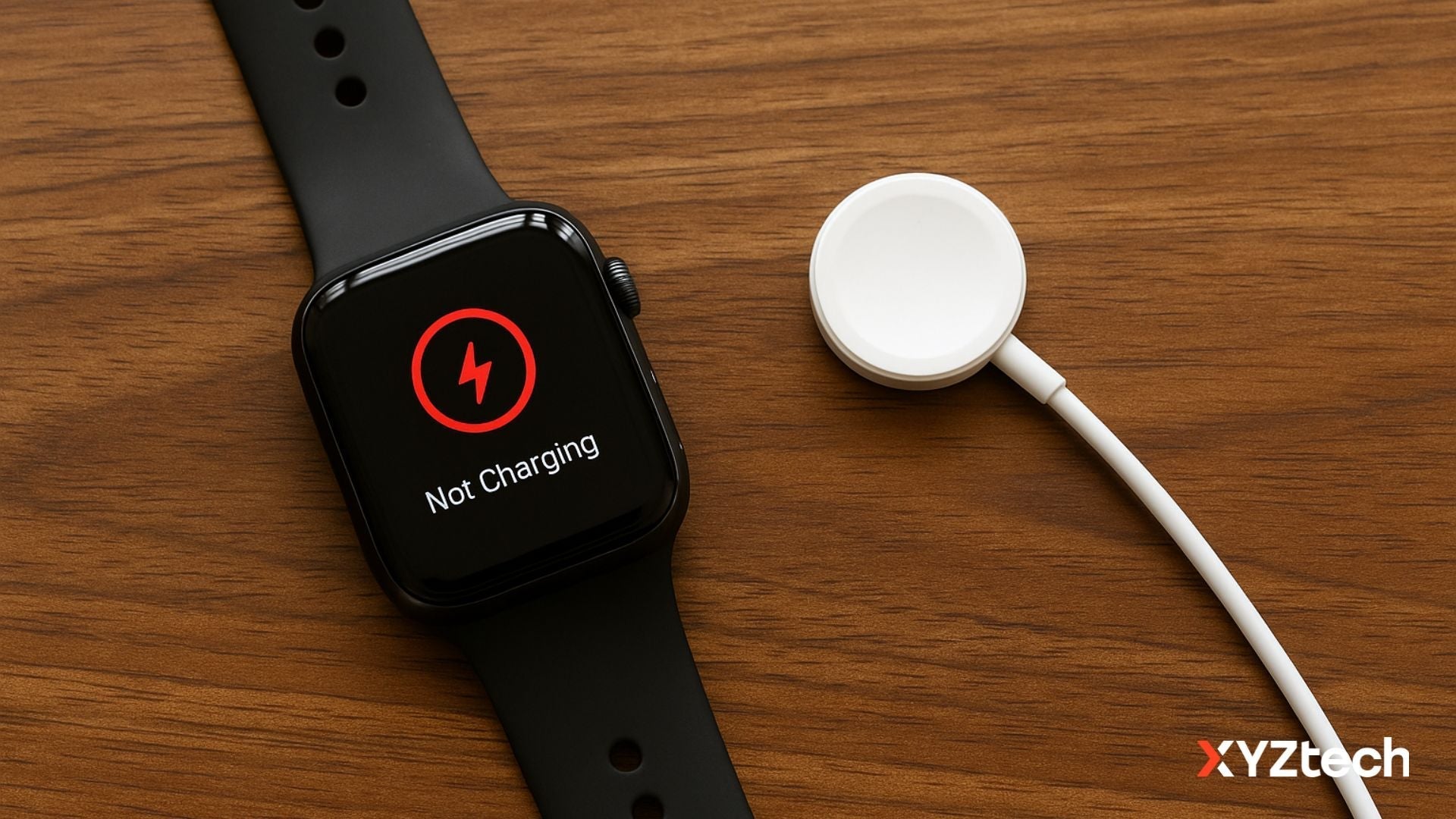
So your Apple Watch is not charging? Whether it’s completely unresponsive or stuck on a red lightning bolt, this guide will walk you through simple, practical fixes that might save you a trip to the Apple Store.
We’re covering everything from charging cables to software resets, using info from Apple, real user stories, and trusted troubleshooting sources. Let’s get that watch powered back up.
In this blog:
- What Do You Mean by Apple Watch Is "Not Charging"?
- Apple Watch Won't Charge Troubleshooting Tips
- When to Call in the Pros
Let’s get started!
First Things First: What Do You Mean by Apple Watch Is "Not Charging"?
Before we dive into solutions, it helps to know what you're experiencing. There are two common charging issues Apple Watch users face:
Red Lightning Bolt on Screen
If your screen shows a red lightning bolt, it means the battery is drained and the watch doesn't have enough power to turn on. Once it's connected properly to the charger, that red bolt should appear inside a circle, signaling it has started charging.
In this case, leave it on the charger for up to 30 minutes. Sometimes, a completely depleted battery takes a while before it shows any sign of life.
Completely Blank Screen or Charging Symbol
If your Apple Watch won’t charge and stays totally dark even after pressing buttons, or it only shows the cable icon, you may be dealing with a misalignment, a faulty charger, or a deeper issue. Let’s go through the most common fixes.
Apple Watch Won't Charge Troubleshooting Tips
1. Remove Any Plastic Wrap
New Apple Watches sometimes ship with plastic films on the charger or watch. This can block the magnetic connection. Make sure all protective packaging is removed from both the watch and charger.
2. Double-Check the Charging Cable and Power Source
Make sure you're using a genuine Apple magnetic charging cable or the USB-C magnetic fast charging cable that came with your watch. Plug it fully into a wall adapter (not just a USB port on a laptop), and make sure the adapter is also firmly plugged into a power outlet.
If your Apple Watch won’t charge even then:
- Try a different cable or wall adapter
- Use a power outlet you know works with other devices
Sometimes, the issue is as simple as the plug not being pushed in all the way.
3. Clean the Charging Area
Dust, grime, or skin oils can interfere with the magnetic connection.
- Use a soft, slightly damp cloth to clean the back of your watch
- Wipe the charging puck gently as well
- Avoid using alcohol directly, but an alcohol pad can help with sticky residue (dry immediately)
4. Align the Charger Properly
The magnets should gently snap the charger into place. If you're using the MagSafe Duo or Apple Watch magnetic dock with a larger model (like the 45mm or Apple Watch Ultra), try adjusting the angle or laying it completely flat.
Still, if your Apple Watch is not charging, try removing the watch band to get a better connection.
5. Restart (or Force Restart) Your Apple Watch
Sometimes a frozen system makes it seem like your Apple Watch won’t charge.
To force restart:
- Press and hold the side button and Digital Crown for at least 10 seconds
- Release when you see the Apple logo
This won’t erase anything — it simply resets the device.
6. Try Charging for a While
Once restarted, place it back on the charger. This can sometimes resolve software glitches that made it seem like your Apple Watch is not charging.
Users have reported that their new watches didn’t respond at first but came back to life after a longer charge.
7. Try Another Charging Setup
Still no luck? Try:
- A different Apple Watch cable
- A different USB power adapter
- A known-good wall outlet
We’ve seen cases where a brand-new Apple Watch had a defective charger straight out of the box.
8. Watch Still Unresponsive? Check for Software Updates
If you get it to charge, go to your iPhone's Watch app:
- Tap General > Software Update
- Install any available updates — some fix charging-related bugs
9. Country-Specific Charger Issue
In certain regions (like China or Indonesia), some wireless chargers that follow WPT standards may not work with your Apple Watch. If you're using one of these, a message will appear saying the charger isn't compatible.
When to Call in the Pros
If you’ve:
- Tried multiple chargers and outlets
- Waited at least 30 minutes
- Forced a restart
- Cleaned all surfaces
...and your Apple Watch still won’t charge, it may be time for expert help. Your battery, charging coil, or internal components might be the issue.
Here’s what to do next:
- Check your warranty at Apple’s Coverage Checker: If your watch is still under warranty or covered by AppleCare+, you might be eligible for a free repair or replacement. It’s always smart to check this first so you don’t pay for something Apple might handle at no cost.
- Visit an Apple Store or Authorized Service Provider: These places have the tools to diagnose hardware issues that aren’t visible, like a damaged charging coil, battery failure, or logic board problems. They can open the device safely and run diagnostics that regular users can’t.
- If not under warranty, consider a reputable repair shop with Apple Watch experience.
Final Thoughts: Getting Your Apple Watch Charging Again
When your Apple Watch is not charging, it’s easy to assume the worst — but more often than not, the fix is surprisingly simple. From checking your cable to restarting the watch or giving it time on the charger, these steps can solve most issues without a trip to the repair shop.
And if nothing works? That’s your cue to check your warranty and reach out to Apple or a qualified technician.
The bottom line: don’t stress when your Apple Watch won't charge. You’ve got options — and now, you know exactly where to start.
Frequently Asked Questions
How do I know if my dead Apple Watch is charging?
When your Apple Watch is completely drained, connect it to a charger and watch for a red lightning bolt icon. This means the battery is empty. If charging begins, the icon will shift to a red bolt inside a circle. If nothing appears, leave it on the charger for up to 30 minutes — it might just need time to show signs of life. In Low Power Mode, charging indicators turn yellow, and if Silent Mode is enabled, you won’t hear the usual charging chime.
How long does a really dead Apple Watch take to charge?
If your Apple Watch won’t power on at all, it might take up to 30 minutes before the red charging icon shows. From there, expect a full charge to take about 1.5 hours under normal conditions. Actual charge times vary depending on your charging cable, power adapter, ambient temperature, and whether Low Power Mode is active.
Can you replace an Apple Watch battery?
Yes, but battery replacement isn't a DIY task. Apple or its authorized repair partners can service the battery, often by exchanging your device with a refurbished one of the same model. If you have AppleCare+ and your battery health has dropped below 80%, the replacement might be covered. Third-party providers may also offer this service, but prices and policies vary. Apple does not support self-repairs for Apple Watch batteries, and opening the watch yourself could cause damage or void your warranty.
Related Reads
Wireless Charging Portable Charger: Are They Worth It?
Is Wireless Charging Bad for Battery? The Truth You Need to Know
Wireless Charger Overheat: Can It Explode? Causes & Safety Tips