Why Is My Apple Watch Dying So Fast? Causes & Quick Fixes

Is your Apple Watch battery draining too fast, leaving you glued to your charger instead of enjoying your day? If you’ve been wondering, “why is my Apple Watch dying so fast?”—you’re not alone, and the good news is: most of the time, it’s totally fixable.
Today, we’ll break down the top culprits behind unexpected battery drain and give you practical, no-nonsense solutions to get your Apple Watch lasting from morning ‘til night.
Let’s get started!
Why Is My Apple Watch Dying So Fast: Causes & Quick Fixes
If you've found yourself asking, “why is my Apple Watch dying so fast?”, the issue could be something simple—like a software setting or background process that’s eating away at your power. Let’s look at the most common reasons why your Apple watch battery draining too fast and how to fix them.
1. Your Watch Might Need a Restart
Sometimes the simplest fix is the most effective. If your Apple Watch hasn’t been restarted in a while, a quick reboot can refresh system processes and stop runaway apps from draining your battery in the background.
How to restart your Apple Watch:
- Hold the side button until the Power Off slider appears.
- Drag the slider to turn off.
- Wait a few seconds, then press and hold the side button again until the Apple logo appears.
Try restarting your iPhone too. Since the Apple Watch relies on it for many features, a quick reboot for both devices can clear up a surprising number of issues.
2. Your Software Might Be Outdated
Outdated software is a common culprit for fast battery drain. If you’re noticing your Apple Watch battery draining too fast, updating to the latest watchOS and iOS might help improve battery efficiency.
Check for updates:
- Open the Watch app on your iPhone > General > Software Update.
- If an update is available, plug in your watch and install it while charging.
Also check that your iPhone is up to date. The two devices work closely together, so keeping both updated ensures better battery efficiency.
3. Your Screen and Notifications Are Overactive
Your Apple Watch screen is one of the biggest battery consumers.
Here’s how to tone it down:
- Lower screen brightness: Go to Settings on your watch > Display & Brightness.
- Reduce wake screen time: Set it to 15 seconds instead of 70.
- Disable raise to wake: Settings > Display & Brightness > Raise to Wake
- Turn off Always-On Display (if supported): Go to Settings > Display & Brightness > Always On.
Also, think about your notifications. Every ping lights up your display and activates haptics. You can trim down non-essential alerts in the Watch app > Notifications.
4. Check for Background Apps & Settings
Some apps and settings continue to run in the background—even when you’re not using them directly. Over time, these little processes can chip away at your battery.
Key things to check:
- Background App Refresh: Go to the Watch app on your iPhone > General > Background App Refresh. Turn it off for apps you don’t use frequently.
- Complications: These are the little widgets on your watch face. Some, like weather, calendar, or third-party fitness apps, refresh frequently.
- Watch face itself: Some third-party faces or even Apple faces packed with constantly updating complications can drain battery faster. Try switching to a simpler face with fewer active elements and see if that makes a difference.
- Workout detection: Automatically detecting workouts is handy—but it can also keep your sensors on longer than necessary. You can disable this in the Watch app > Workout > Start Workout Reminder.
5. Bluetooth, Wi-Fi, and Cellular Settings Matter
Poor or inconsistent connections can cause more battery drain than you'd expect. If your watch is struggling to stay connected via Bluetooth or Wi-Fi, it may repeatedly attempt reconnections in the background—draining your power along the way.
Quick tips:
- Restart your watch and phone: This can help re-establish stable connections.
- Reset network settings: On your iPhone, go to Settings > General > Transfer or Reset iPhone > Reset > Reset Network Settings.
If you have a cellular Apple Watch, know that LTE uses significantly more power than Wi-Fi or Bluetooth. If you’re not actively using cellular features (like streaming music without your phone), consider turning off Cellular from the Control Center.
6. Location Services Can Quietly Drain Battery
If you're using your watch for workouts, navigation, or weather updates, it may be using your location more than necessary. Constant GPS tracking eats up battery fast.
What to do:
- On your iPhone, open the Watch app > Privacy > Location Services.
- Tap each app and adjust to “While Using” or “Never” if it doesn’t need your location all the time.
7. Try Resetting or Unpairing Your Apple Watch
If you’ve tried everything and your battery still drains abnormally fast, it might be time to reset things.
Option 1: Unpair and re-pair your Apple Watch
- Open the Watch app on your iPhone > tap All Watches > [your watch] > Unpair Apple Watch.
- Then pair it again like new. This refreshes the connection and clears out corrupted settings.
Option 2: Erase all content and settings
- On your Apple Watch, go to Settings > General > Reset > Erase All Content and Settings.
- Only do this if you’ve already backed up or don’t mind starting fresh.
8. Consider Battery Health
If your Apple Watch is more than two years old, the battery may just be aging. Lithium-ion batteries lose capacity over time.
To check battery health:
- On your watch: Settings > Battery > Battery Health.
- If Maximum Capacity is below 80%, it might be time for a replacement.
Apple offers battery service for out-of-warranty devices. If you have AppleCare+ and the health is under 80%, the replacement might even be free.
Bonus Tips to Stretch Battery Life
- Use Sleep Mode at night—it reduces background activity.
- Disable Always-On Display when you’re not using it.
- Avoid charging in extreme heat (it damages battery health).
- Turn on Low Power Mode when needed.
- Limit syncing for apps like Podcasts or Music.
When to Contact Apple Support About Apple Watch Battery Draining Too Fast
If you’ve tried every trick in the book and your watch is still draining way too fast, reach out to Apple Support. They can run diagnostics and figure out if it’s a deeper hardware issue.
You can also visit an Apple Store for a battery check or replacement if needed.
Final Thoughts
It’s frustrating when your watch runs out of battery before the day’s done. But now that you know what causes an Apple watch battery draining too fast, you’ve got a toolkit of solutions.
With a few smart settings, you can stop asking, "why is my Apple Watch dying so fast" and enjoy longer battery life. And if your watch is just showing its age, a battery replacement might give it a fresh start.
Frequently Asked Questions
Why is my Apple Watch battery health dropping so fast?
If your battery health is falling quickly, it’s likely due to power-hungry features like Background App Refresh or the Always-On Display running too often. Outdated software or frequent high-intensity use—like workouts or GPS tracking—can also wear it down faster. Keeping your devices updated and turning on Low Power Mode during busy days can help stretch your battery’s lifespan.
How long should an Apple Watch battery last?
Most Apple Watches are built to last around 18 hours on a full charge with everyday use—things like checking the time, getting notifications, or logging a quick workout. But your actual battery life can vary based on the model you have, how you use it, and even the settings you’ve turned on. Some newer models, like the Apple Watch Ultra, offer noticeably longer battery life.
How do I know if I need a new Apple Watch battery?
You can check your battery’s condition right on the watch. Just swipe up for Control Center and tap the battery icon, or go to Settings > Battery > Battery Health. If the capacity is under 80% or you’re charging it more often than usual, that’s a sign it might be time for a replacement.
Related Articles
Apple Watch Is Not Charging: Here’s What to Check
Is Wireless Charging Bad for Battery? The Truth You Need to Know
Wireless Charger Overheat: Can It Explode? Causes & Safety Tips