Cell Phone Battery Draining Quickly? Fix It Before It’s Too Late!
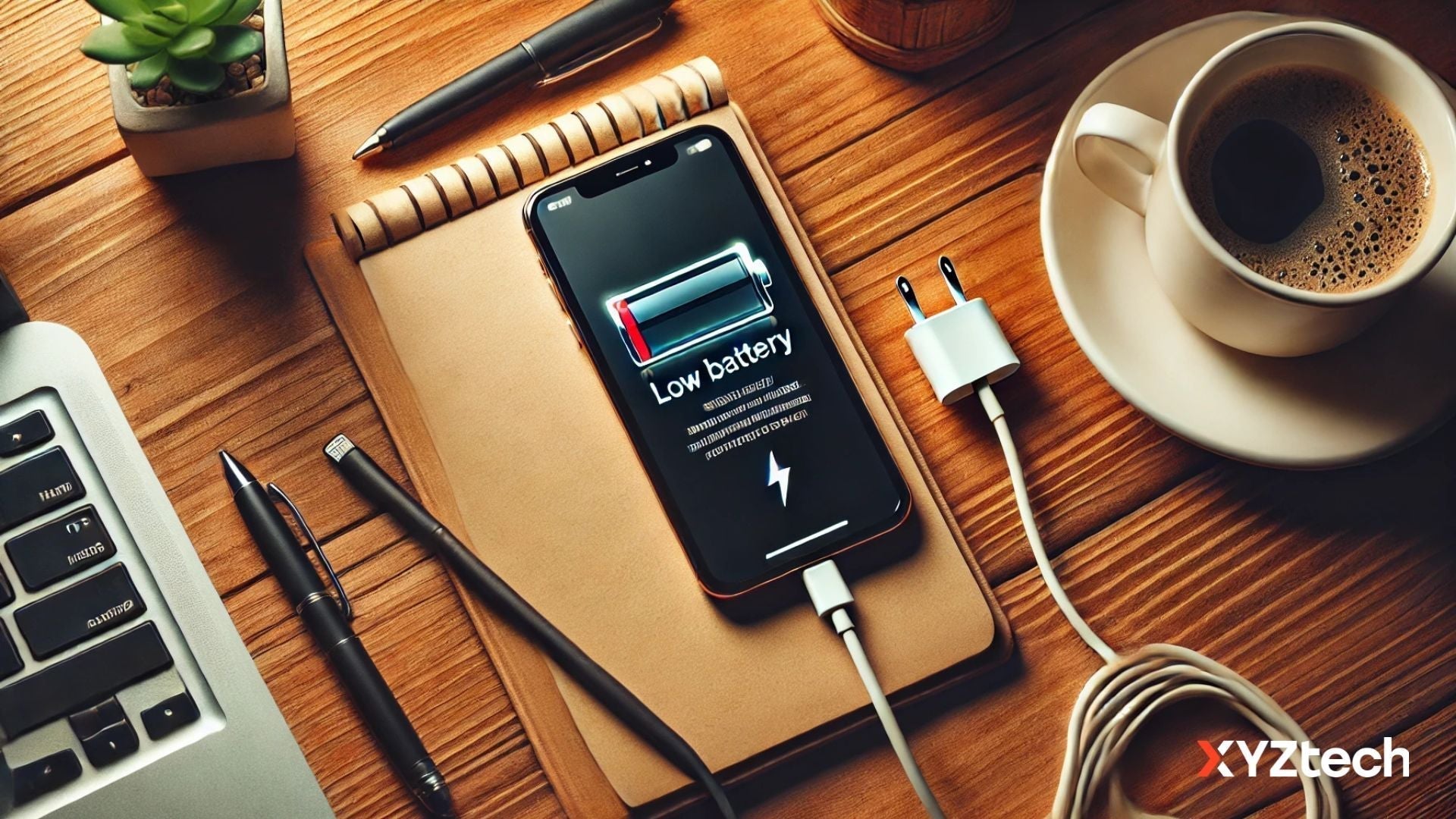
Have you noticed your phone's battery percentage dropping faster than usual? One moment it's at 80%, and before you know it, it's dipping below 20%—without any obvious reason. A rapidly draining battery can be frustrating, but understanding the common culprits can help you fix the issue and extend your phone’s battery life. Today, let's discuss what causes your cell phone battery draining quickly and what you can do about it.
In this article:
- Why Is My Cell Phone Battery Draining Quickly All of a Sudden?
- Phone Dying Fast: Key Factors and How to Fix It
- What If Your Phone Battery Still Drains Quickly?
Let's get started!
Why Is My Cell Phone Battery Draining Quickly All of a Sudden?
A phone dying fast could be caused by several factors, including high screen brightness, apps running in the background, or extreme temperatures impacting your device. Essentially, anything that significantly increases your phone's power usage without you realizing it can lead to a fast battery drain.
Phone Dying Fast: Key Factors and How to Fix
A phone battery drains quickly for various reasons—some obvious, others less noticeable. Understanding these factors will help you manage your battery more effectively.
Screen Brightness & Settings
A bright screen is one of the biggest battery drains. Reducing brightness and enabling auto-lock can quickly save power.
What to do:
- Reduce Brightness: Swipe down from the top of your screen and adjust the brightness slider.
- Enable Adaptive Brightness:
-
- On iPhone: Settings → Accessibility → Display & Text Size → Enable Auto-Brightness.
- On Android: Settings → Display → Enable Adaptive Brightness.
-
Adjust Auto-Lock:
-
- On iPhone: Settings → Display & Brightness → Auto-Lock → Choose a shorter time.
- On Android: Settings → Display → Screen Timeout → Reduce time.
-
Use Dark Mode (for OLED screens): iPhone & Android: Settings → Display → Dark Mode.
Push Notifications
Frequent notifications wake up the screen and keep the phone active. Limiting non-essential notifications is an easy fix.
What to do:
-
Review Notification Settings:
-
- On iPhone: Settings → Notifications → Disable for non-essential apps.
- On Android: Settings → Apps & Notifications → Manage notifications.
-
Reduce Lock Screen Notifications:
-
- On iPhone: Settings → Notifications → Show Previews → Select "Never" or "When Unlocked."
- On Android: Settings → Lock screen → Adjust notification settings.
-
Use Do Not Disturb Mode: Enable DND mode to silence unnecessary notifications when needed.
Wireless Connectivity (Bluetooth, Wi-Fi, Mobile Data)
Keeping Bluetooth, Wi-Fi, and mobile data on when not needed can drain power. Turning off these features when not in use helps conserve battery.
What to do:
- Turn Off Unnecessary Features: Disable Bluetooth and Wi-Fi when not in use.
- Disconnect Unused Devices: If you’re not using a smartwatch or wireless earbuds, turn off Bluetooth.
- Use Wi-Fi Instead of Mobile Data: Wi-Fi consumes less power than cellular data, so use it whenever possible.
App Usage & Background Activity
Some apps, especially social media and streaming apps, run in the background and drain power. Restricting background activity or closing unused apps can help.
What to do:
-
Check Battery Usage:
-
- Go to Settings → Battery (or Battery & Device Care on some Android devices).
- Review the list of apps consuming the most power.
-
Restrict Background Activity:
-
- On iPhone: Settings → General → Background App Refresh → Turn off for apps that don’t need it.
- On Android: Settings → Apps → Select an app → Battery → Restrict background usage.
-
Uninstall or Limit Usage:
-
- Delete apps that drain power unnecessarily.
- Use the web version of some apps instead of keeping them installed
Location Services (GPS Tracking)
Apps that continuously track your location consume battery. Turning off GPS for apps that don’t need it is a simple way to save power.
What to do:
- Check Which Apps Use Location:
-
- On iPhone: Settings → Privacy & Security → Location Services.
-
On Android: Settings → Location → See which apps have access.
-
Disable Location for Unnecessary Apps: Set apps to "While Using the App" instead of "Always."
-
Turn Off GPS When Not Needed: Swipe down and toggle off Location (Android) or Location Services (iPhone).
Poor Cellular Connection
Weak signals force your phone to work harder to maintain a connection, causing battery drain. Switching to Wi-Fi or enabling Airplane Mode in low-signal areas can help.
What to do:
- Check Your Signal Strength: If you see one or two bars, your phone is working harder to maintain a connection.
- Switch to Wi-Fi When Possible: Turn on Wi-Fi when you're in a stable connection area.
- Use Airplane Mode in No-Signal Areas: If you're in a dead zone, enable Airplane Mode to prevent battery drain.
Software Updates
Some updates can temporarily increase power consumption due to background optimizations or indexing. Ensuring your phone and apps are up to date can optimize battery life over time.
What to do:
-
Check for Updates:
-
- On iPhone: Settings → General → Software Update.
- On Android: Settings → System → Software Update.
-
Update Apps Regularly: Visit the App Store (iPhone) or Play Store (Android) and update apps.
-
Restart Your Phone After Updates: A restart can help recalibrate battery stats and optimize system performance.
Battery Health & Phone Age
Over time, batteries degrade and lose efficiency. Checking battery health and considering a battery replacement (if below 80%) is necessary for older devices.
What to do:
-
Check Battery Health:
-
- On iPhone: Settings → Battery → Battery Health & Charging.
- On Android (if available): Settings → Battery → Battery Health.
-
Consider a Battery Replacement: If battery health is below 80%, replacing the battery can restore longevity.
-
Use Optimized Charging Features: Enable Optimized Battery Charging (iPhone) or Adaptive Battery (Android) to extend lifespan.
Extreme Temperatures
Both excessive heat and cold impact battery performance. Keeping your phone at a moderate temperature is crucial for long-term battery health.
What to do:
-
Avoid Using Your Phone in the Cold: If you must, keep it in a pocket to retain warmth.
-
Prevent Overheating:
-
- Keep your phone out of direct sunlight.
- Avoid using your phone while charging.
-
Let Your Phone Cool Down Before Charging: If your phone is hot, wait before plugging it in.
Additional Battery Optimization Tips
-
Enable Battery Saver Mode: This can significantly reduce background activity and extend battery life.
- On iPhone: Settings → Battery → Enable Low Power Mode.
- On Android: Settings → Battery → Enable Battery Saver.
- Use a Compatible Charger: Using non-certified or low-quality chargers can damage your battery over time. Always use the manufacturer-recommended charger.
-
Factory Reset (Last Resort): If all else fails and your phone continues draining fast, a factory reset can resolve software-related battery issues.3
- On iPhone: Settings → General → Transfer or Reset iPhone → Erase All Content and Settings.
- On Android: Settings → System → Reset Options → Erase All Data (Factory Reset).
What If Your Phone Battery Still Drains Quickly?
If you've tried all the fixes and your phone battery is still draining quickly or your phone keeps dying fast, it may be time for further action:
- Look for Hardware Issues – Physical damage, overheating, or a swollen battery could indicate a serious issue requiring professional repair.
- Visit a Professional – If your phone shuts down randomly, charges slowly, or gets unusually hot, take it to an authorized repair center for diagnostics.
- Consider Upgrading Your Phone – If your phone is several years old and struggles to hold a charge even after a battery replacement, upgrading to a newer device with better battery efficiency might be the best long-term solution.
Final Thoughts: Take Control of Your Phone's Battery Life
A cell phone battery draining quickly can be frustrating, but the good news is that you don’t have to put up with it. By identifying battery-draining factors and applying fixes—such as adjusting brightness, managing background apps, and optimizing settings—you can extend battery life and prevent your phone from dying at inconvenient moments.
Key Takeaways:
- Identify the Issue: Check battery settings to spot power-hungry apps.
- Optimize Settings: Reduce brightness, limit background apps, and enable battery saver mode.
- Maintain Battery Health: Avoid extreme temperatures and charge with a quality charger.
- When to Seek Help: If your battery still drains quickly despite these solutions, check battery health or consider a replacement.
- Professional Assistance: If your phone overheats, shuts down unexpectedly, or has a swollen battery, seek professional repair.
By following these steps, you can maximize battery life and keep your phone running efficiently for years to come. If you’ve experienced your phone dying fast issue and found a fix that worked for you, feel free to share your experience!
Frequently Asked Questions
How to check battery health?
To determine your phone battery's condition, navigate to Settings > Battery > Battery Health & Charging, where you'll see details about its remaining capacity and efficiency.
Here's a step-by-step guide:
iPhone:
- Open the Settings app and select Battery.
- Tap Battery Health & Charging to access key battery details.
- The Maximum Capacity percentage reflects how much of its original charge your battery can still hold.
- The Peak Performance Capability section shows whether your battery is functioning normally or requires servicing.
- If the Maximum Capacity is above 80%, the battery is generally in good condition.
Android:
- Depending on the device manufacturer and software version, battery health details may be under Settings > Battery or a similar section.
- Some Android models include a Battery Health or Battery Optimization option that provides insights into battery condition and usage.
- If your device doesn’t have a built-in battery health checker, consult the phone manufacturer's official website or app for further guidance.
Why is my battery draining so fast without use?
If your phone is losing battery even when idle, it could be due to background processes, location services, connectivity features, or a battery issue.
Ways to prevent unnecessary drain:
- Disable unused features: Turn off Wi-Fi, Bluetooth, GPS, and mobile data when not needed.
- Check for rogue apps: Some apps continue running in the background and drain power. Go to Settings > Battery Usage to identify power-hungry apps and restrict them.
- Limit push notifications: Frequent notifications wake up your phone and consume battery. Disable non-essential app notifications.
- Ensure software is up to date: Buggy updates can cause increased battery drain. Keep your OS and apps updated.
- Restart your phone: A reboot clears background processes that may be causing excessive power consumption.
Why is my phone losing 1% every few minutes?
If your phone’s battery percentage drops rapidly, it could be due to screen brightness, network issues, background activity, or battery degradation.
Possible fixes:
- Lower screen brightness or enable Adaptive Brightness to reduce power consumption.
- Close background apps that may be using power unnecessarily.
- Check for weak signal: If your phone struggles to maintain a connection, it will use extra power. Switch to Wi-Fi when possible or enable Airplane Mode in low-signal areas.
- Inspect battery health: If your phone is over 2-3 years old, the battery may be degrading. Check its condition in the settings and consider replacing it if necessary.
Related Articles:
How to Keep A Phone Battery Healthy: Top 10 Battery Care Tips
How to Make Your Phone Battery Last Longer: Battery-Saving Tips
Power Bank Lifespan: How to Maximize Performance & Longevity