How to Make Your Phone Battery Last Longer: Battery-Saving Tips

If you’re wondering how to make your battery last longer—you’re in the right place! With a few simple adjustments, you can extend phone battery life and power through the day. In this guide, we will dive into the top 10 fixes that’ll help you get the most out of your battery, so you can stay powered up no matter where the day takes you.
In this article:
- How to Make Your Phone Battery Last Longer: Top 10 Quick Fixes
- Extend Phone Battery Life Tips: Long-term Battery Care
- How to Make Your Phone Battery Last Longer: Key Takeaways
- Frequently Asked Questions
Let’s get started!
How to Make Your Phone Battery Last Longer: Top 10 Quick Fixes
Ready to stretch every bit of power? Here are 10 quick fixes that’ll help you maximize your battery life and get through the day:
1. Activate Battery-Saving Mode
Most modern smartphones come with a battery-saving mode (also known as low power mode on iPhones). This mode reduces background activity, dims your screen brightness, and limits non-essential processes, giving your battery a much-needed boost.
How to do it:
- iPhone: Go to Settings > Battery > Low Power Mode.
- Android: Go to Settings > Battery > Battery Saver.
Why it works: This mode can double your battery life in many cases by cutting down on power-hungry processes.
2. Lower Screen Brightness or Use Auto-Brightness
Your screen is one of the biggest drains on battery life. When in doubt, turn down your screen brightness or enable auto-brightness to adjust it based on your surroundings.
How to do it:
- iPhone: Swipe down from the top-right corner to access the Control Center, and adjust the brightness slider.
- Android: Swipe down from the top of the screen and use the brightness slider, or go to Settings > Display > Brightness.
Why it works: Reducing brightness will immediately reduce the energy your screen consumes, which is especially helpful if you’re in a dim environment.
3. Turn Off GPS (Location Services)
GPS constantly uses battery to pinpoint your location, even if you're not using a map app. Turn off Location Services when you’re not actively using them to save power.
How to do it:
- iPhone: Go to Settings > Privacy > Location Services, and turn it off or manage individual app settings.
- Android: Go to Settings > Location, and turn off location services or toggle off specific apps.
Why it works: Apps and services that use GPS drain battery life by constantly tracking your location. Turning this off can make a significant difference.
4. Close Unused Apps
Many apps continue running in the background, even when you're not using them, consuming valuable battery life. Force close apps that you’re not actively using.
How to do it:
- iPhone: Double-press the Home button (or swipe up on newer models) and swipe away apps you’re not using.
- Android: Tap the square overview button (usually at the bottom of the screen) and swipe away unused apps.
Why it works: Apps running in the background (especially ones like social media and streaming services) are a major source of battery drain. Closing them ensures they're not consuming power unnecessarily.
5. Turn Off Wi-Fi or Mobile Data When Not Needed
Your phone is constantly searching for networks to connect to, whether you're using Wi-Fi or mobile data. If you’re in an area with poor reception, or if you’re not using data at all, turn off your connection to save battery life.
How to do it:
- Wi-Fi: Swipe down from the top and tap the Wi-Fi icon to turn it off.
- Mobile Data: Swipe down and tap the Mobile Data icon to disable it.
Why it works: When your phone has a weak Wi-Fi or cellular signal, it uses more power to try to maintain the connection. One of the best ways on how to make your phone battery last longer is by turning off these features when not in use conserves battery.
6. Use Airplane Mode
When you’re in an area with no signal (like underground or in a remote area), your phone uses a lot of power to search for a network. Putting your phone in Airplane Mode can immediately conserve battery by disabling wireless connections.
How to do it:
- iPhone/Android: Swipe down from the top of the screen and tap the Airplane Mode icon.
Why it works: With wireless signals turned off, your phone won’t waste power searching for networks, giving you much-needed battery relief.
7. Disable Push Email and Background App Refresh
Your phone constantly checks for new emails or refreshes apps in the background, which uses battery. Turning off these features can significantly extend your battery life.
How to do it:
- iPhone: Go to Settings > Mail > Fetch New Data and set it to manual. You can also turn off Background App Refresh in Settings > General > Background App Refresh.
- Android: Go to Settings > Accounts and turn off auto-sync for unnecessary accounts. You can also turn off background data for apps in Settings > Data Usage.
Why it works: Reducing the frequency at which your phone checks for new data means less power used, especially for email and apps constantly refreshing.
8. Turn Off Vibrations
Using vibrations for notifications, alerts, and calls consumes more power than regular ringtones. Turning off vibration can help extend your battery life.
How to do it:
- iPhone: Go to Settings > Sounds & Haptics, and toggle off Vibrate on Ring and Vibrate on Silent.
- Android: Go to Settings > Sound & Vibration, and turn off Vibrate.
Why it works: Vibrations require your phone’s motor to move, which uses additional power. Switching to a ringtone saves battery.
9. Disable Notifications for Non-Essential Apps
Every time you get a notification, your phone’s screen lights up and it uses power to process it. You can save battery by turning off notifications for apps that aren’t essential.
How to do it:
- iPhone: Go to Settings > Notifications, and disable notifications for apps you don’t need to be notified about.
- Android: Go to Settings > Apps > Notifications, and turn off notifications for less important apps.
Why it works: Notifications can wake up your phone and use power to check for updates or process alerts. Reducing these saves energy.
10. Switch to Dark Mode
If your phone has an OLED screen, using dark mode can help save battery life because black pixels consume less power than white or bright ones.
How to do it:
- iPhone: Go to Settings > Display & Brightness, and select Dark.
- Android: Go to Settings > Display, and enable Dark Theme.
Why it works: OLED screens use less power when displaying darker colors, and switching to dark mode can help extend your phone battery life throughout the day.
Extend Phone Battery Life Tips: Long-term Battery Care
Here are 10 actionable tips to help you maintain a healthier, longer-lasting phone battery.
- Stay Between 20% and 80%: Avoid full charges or total discharges; aim to keep your battery in this range for optimal performance.
- Enable Optimized Charging: Use features like iPhone’s Optimized Battery Charging or Android’s Adaptive Battery to protect battery health.
- Use Power-Saving Modes: Activate Low Power Mode (iPhone) or Power Saving Mode (Android) during critical times to reduce battery strain.
- Avoid Extreme Temperatures: Keep your phone cool—heat accelerates degradation, and extreme cold causes faster battery drain.
- Use High-Quality Chargers: Stick to chargers from reputable brands to avoid inconsistent voltage that damages batteries.
- Limit Fast Charging: Reserve fast charging for emergencies; regular charging generates less heat and stress.
- Avoid Using While Charging: Intensive tasks during charging generate excess heat and stress your battery unnecessarily.
- Disable Unnecessary Features: Turn off background apps, vibrations, and haptic feedback to reduce battery drain.
- Keep Your Software Updated: Updates often include battery optimizations and bug fixes, ensuring better performance.
- Store Properly When Not in Use: Charge to about 50% before storing your phone to prevent over-discharging and capacity loss.
By following these practical steps, you can keep your phone battery healthy and enjoy a device that lasts longer, both day-to-day and in the long term. For more information, check our ‘How to Keep A Phone Battery Healthy: Top 10 Battery Care Tips’ guide.
How to Make Your Phone Battery Last Longer: Key Takeaways
It doesn’t have to be complicated if you want to extend your phone battery life and make it last longer until you can recharge. By activating battery-saving modes, reducing screen brightness, and turning off unnecessary features like GPS, Wi-Fi, and mobile data, you can make a noticeable difference. Simple steps like closing unused apps, using Airplane Mode when needed, and switching to Dark Mode on OLED screens can also help conserve power.
Knowing how to make your phone battery last longer with a few simple tweaks will keep your device powered up for hours. Just a few minutes of adjusting settings now can ensure your phone stays charged and ready. Happy charging!
Frequently Asked Questions
How can I make my 20% battery last all day?
To stretch a low battery, reduce your screen's brightness and limit how often you use it. Avoid using apps like maps, watching videos, or playing games that require the screen to stay on or have heavy animations. If you need to use the screen, keeping the brightness low will help save power.
Does dark mode save battery?
Yes, dark mode can save battery, especially on phones with OLED screens. At full brightness, it can cut power usage by 42%. At lower brightness levels, the savings are smaller—about 9% at 50% brightness and 3% at 30% brightness.
Does turning off location save battery?
Yes, turning off location services can save battery. While location helps provide features like traffic updates or nearby recommendations, it’s not always essential. If battery life is your priority or you want extra privacy, disabling it is a good option.
Related Articles
How to Keep A Phone Battery Healthy: Top 10 Battery Care Tips
Wireless Charger Overheat: Can It Explode? Causes & Safety Tips
Power Bank Lifespan: How to Maximize Performance & Longevity