How to Turn Off Optimized Battery Charging | iPhone & Watch
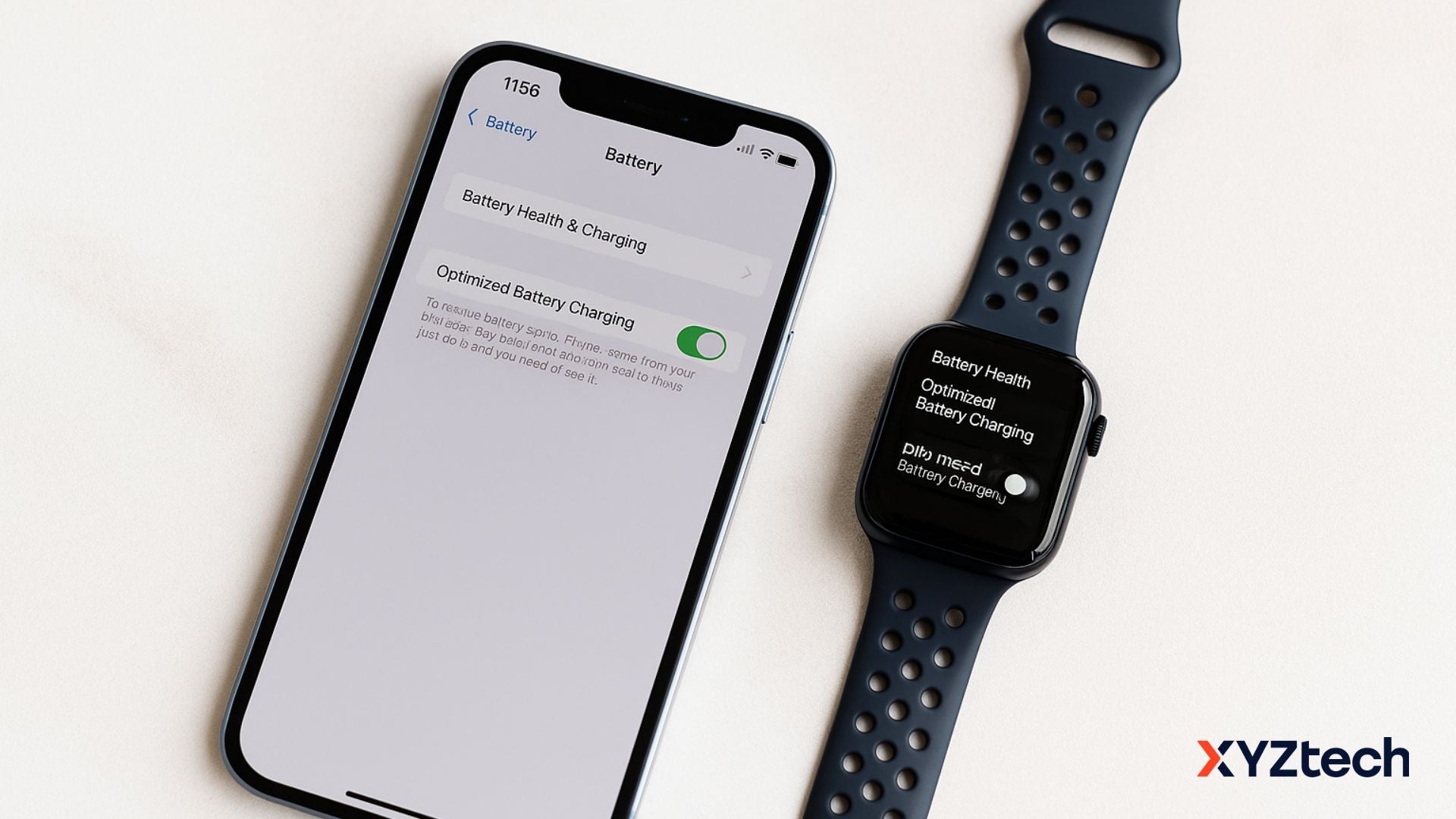
Optimized Battery Charging is one of those features designed with good intentions. It aims to preserve your battery’s health by avoiding unnecessary stress from staying at 100% charge for too long. But sometimes, you just need your phone or smartwatch fully charged — no delays.
Whether your schedule is unpredictable or you're simply tired of waking up to 80% battery, this post walks you through how to turn off optimized battery charging, whether you're using an iPhone or an Apple Watch, and when it actually makes sense to do so. We’ll also break down how Apple optimized battery charging works, and what it means for your device’s lifespan.
In this blog:
- Apple Optimized Battery Charging: What It Is and Why It Exists
- How to Turn Off Optimized Battery Charging: Step-by-Step
- When Does Optimized Charging Activate?
- Should I Turn Off Optimized Battery Charging?
- Frequently Asked Questions
Let’s get started!
Apple Optimized Battery Charging: What It Is and Why It Exists
Before we show you how to turn off optimized battery charging, it helps to understand what it does. Apple introduced this feature to protect lithium-ion batteries over time. Charging a device to 100% and leaving it plugged in for hours can wear down the battery faster.
So, Apple optimized battery charging learns your habits. If you plug your phone every night at 10 PM and wake up at 6 AM, it will pause charging around 80% and finish up right before your alarm goes off. The idea is to reduce battery aging by minimizing the time your battery sits fully charged.
How to Turn Off Optimized Battery Charging: Step-by-Step
Now that you know what Optimized Battery Charging does, let’s look at how to turn it off if needed.
iPhone (All Models)
- Open the Settings app.
- Tap Battery.
- Tap Battery Health & Charging.
- Toggle off Optimized Battery Charging.
- Choose Turn Off Until Tomorrow or Turn Off permanently.
This method lets you bypass optimized charging when it no longer fits your routine.
iPhone 15 and Later – Charge Limit Feature
If you’re using an iPhone 15 or newer, you may also see the Charge Limit option. This lets you cap charging below 100%—a handy complement to Apple optimized battery charging. To enable or adjust it:
- Go to Settings > Battery > Battery Health & Charging.
- Choose a charge limit: 80%, 85%, 90%, 95%, or 100%.
Even when this feature is on, optimized battery charging may still run in the background if set to 100%.
Apple Watch (WatchOS 7 and Later)
- Open the Settings app on your watch.
- Scroll down and tap Battery.
- Tap Battery Health.
- Toggle off Optimized Battery Charging.
- Choose Turn Off Until Tomorrow or Turn Off entirely.
Apple Watch Series 9 or Apple Watch Ultra
On newer models, optimized battery charging is always active and cannot be turned off. That’s because these devices rely more heavily on machine learning and predictive charging for battery health.
Quick Navigation: Turning Off Optimized Battery Charging
|
Device |
Steps to Disable Optimized Battery Charging |
|---|---|
|
iPhone |
Settings > Battery > Battery Health & Charging > Toggle off "Optimized Battery Charging" |
|
Apple Watch |
Settings > Battery > Battery Health > Toggle off "Optimized Battery Charging" |
When Does Optimized Charging Activate?
The feature only works when your device identifies a consistent charging schedule in common locations like your home or workplace. This means it might not engage while traveling or if your usage patterns are erratic.
To function properly, the following location settings must be enabled:
- Location Services: Settings > Privacy & Security > Location Services > On
- System Customization: Location Services > System Services > On
- Significant Locations: Location Services > System Services > Significant Locations > On
Note: None of this location data is shared with Apple or other third parties — it stays on your device.
Should I Turn Off Optimized Battery Charging?
This is the question that gets tricky. While many users look up how to turn off optimized battery charging, not everyone should do it. Here’s a breakdown of when it makes sense:
Reasons to Keep It On:
- You have a predictable routine and usually charge overnight.
- You want to extend the battery's usable life.
- You don’t often need a full charge immediately.
Reasons to Turn It Off:
- You charge at inconsistent times.
- You’re about to travel and won’t have access to a charger.
- Your phone or watch is consistently stuck at 80% when you need 100%.
Some users have noted that enabling System Customization and Significant Locations (required for Optimized Charging) may slightly increase battery drain. If battery efficiency is more important to you than long-term health, disabling those may help.
And yes, modern devices already have basic overcharge protection — but that doesn't make Optimized Charging useless. It’s a more intelligent layer, not just a kill switch for overcharging.
Frequently Asked Questions
Should I charge my iPhone to 100 or 80?
To maintain your iPhone’s battery health over time, it’s ideal to keep your charge level between 20% and 80%. Charging to 100% occasionally is okay, but regularly doing so can increase battery wear. Stopping around 80% helps reduce stress on the battery and is especially useful if you don’t need a full charge to get through your day. Features like Apple’s Optimized Battery Charging can manage this automatically based on your usage habits.
Tip: If you don’t need a full charge every day, stop charging at 80% or turn on Apple optimized battery charging to handle it for you.
What is the disadvantage of Optimized Battery Charging?
The main downside of Optimized Battery Charging is that it may delay a full charge when your schedule changes unexpectedly. If your phone predicts you won’t need a full battery until later but you actually need to leave early, you might find your device only partially charged. This can be frustrating if you rely on a full battery in unpredictable situations.
Tip: If you’re heading out earlier than usual, you can manually select “Charge Now” when your phone is delaying the charge.
What kills iPhone battery health fast?
Exposing your iPhone to excessive heat—especially temperatures above 35°C (95°F)—can significantly degrade its battery over time. Charging your device in a hot environment or leaving it in direct sunlight can cause permanent damage to its battery capacity. Other factors like deep discharges, overcharging, and high-performance gaming for extended periods can also accelerate battery aging.
Tip: Keep your phone out of direct sunlight, and avoid charging under pillows or in hot cars to prevent overheating.
Final Thoughts...
To wrap things up, knowing how to turn off optimized battery charging gives you more control—but doesn’t mean you always should. If you're someone who values longer battery health and has a steady schedule, Apple optimized battery charging is a smart tool.
But if your daily routine varies, or you consistently need your device fully charged earlier than expected, it’s totally reasonable to turn off optimized battery charging when necessary.
- Many users keep the feature on and appreciate the improved battery lifespan, especially since it works quietly in the background.
- Others disable it when they need full control, like shift workers or those with non-traditional schedules.
- Apple and other manufacturers emphasize that turning it off may slightly reduce your battery's lifespan, but it's not catastrophic — you’ll just potentially need a battery replacement sooner.
In the end, it's about balance. Battery preservation or daily convenience? Choose what works best for your lifestyle — you're in control.
Related Articles
How to Prolong iPhone Battery Life: Top 10 Battery Care Tips