iPhone Stopped Wireless Charging – Causes and Fixes

If your iPhone stopped wireless charging, you’re probably wondering what went wrong. The good news? Most of the time, it’s a small issue you can fix yourself. Today, we’ll walk through the most common reasons your iPhone stopped charging wirelessly—and how to get things working again.
In this blog:
- How Wireless Charging Works on iPhone (Quick Refresher)
- Quick Fixes If Your iPhone Stopped Charging Wirelessly
- Intermediate Fixes: Software and Temperature Issues
- A Clever Trick: The MagSafe Flip Fix
- When to Contact Apple Support
- Frequently Asked Questions
Let’s get started!
How Wireless Charging Works on iPhone (Quick Refresher)
iPhones use the Qi standard (pronounced "chee") for wireless charging. Starting with the iPhone 12, Apple introduced MagSafe, which uses magnets for better alignment and faster charging.
Here’s what your iPhone needs to charge wirelessly:
- A compatible model (iPhone 8 or later)
- A Qi-certified or MagSafe charger
- A working power source (wall adapter, power bank, etc.)
- Proper alignment between the phone and the charger
If even one of these isn’t right, wireless charging might stop working.
Quick Fixes If Your iPhone Stopped Charging Wirelessly
Now that we’ve covered how wireless charging is supposed to work, let’s look at the quick fixes you can try right away.
-
It’s Misaligned on the Charger
Wireless charging depends on the phone and charger being lined up perfectly. A slight shift—even a few millimeters—can break the connection, especially on non-MagSafe chargers.
Try this: Lift the phone, reposition it, and watch for the charging icon. Move it slowly to find the right spot. Also, if your iPhone vibrates from notifications, it might shift out of place and stop charging. Try Do Not Disturb or disabling vibrations.
-
Your Case Is Blocking It
Thick cases, metal plates (like those for magnetic mounts), or even pop sockets can prevent charging.
Try this: Take the case off and try again. If it works, your case is likely the culprit, even if it says it’s wireless charging compatible.
-
Dust or Debris Is in the Way
Wireless charging needs direct, clean contact. Dust, lint, or smudges can block the signal.
Try this: Clean both the back of your phone and the surface of the charger with a soft cloth.
-
Cable or Adapter Issues
Sometimes the problem why your iPhone stopped wireless charging isn’t the charger, but the cable or adapter it’s plugged into.
Try this: Swap the USB cable and the wall adapter. Use a known good one that meets the proper charger specifications.
-
Your iPhone Is Connected to USB While Charging Wirelessly
If your phone is plugged into a USB port or another power source, it may ignore the wireless charger.
Try this: Unplug any cables from your iPhone before placing it on the wireless charger.
Intermediate Fixes: Software and Temperature Issues
If the simple stuff didn’t do the trick, don’t worry—there might be something a little deeper going on why your iPhone stopped charging wirelessly, especially if it started after a software update.
-
There’s a Software Glitch
After an iOS update, wireless charging may temporarily stop working due to system changes.
Try this: Restart your iPhone. If that doesn’t help, check for a new iOS update that may fix the bug.
-
Your Phone Is Too Hot
If your iPhone gets too warm, it may stop charging as a safety measure. Optimized Battery Charging can also delay or limit charging.
Try this: Let your phone cool down, then charge it again in a cool environment. Avoid putting it in bed or on the sofa when being charged. You can also check Settings > Battery > Battery Health & Charging.
A Clever Trick: The MagSafe Flip Fix
Some iPhone 12 and iPhone 13 users swear by this quick fix:
“If MagSafe isn’t working, place the iPhone on the charger upside down—camera side down. Once it starts charging, flip it back. Works like magic!”
Why It Works:
MagSafe relies on built-in magnets to align with the charger. Flipping the phone can help reset that alignment or nudge the software into recognizing the connection. To know more, check the discussion in Apple Support: iPhone wireless charging not working after iOS Update.
Bonus Tip: After the flip trick works, restart your phone. It can help prevent the issue from coming back.
Deeper Fixes: If It’s Still Not Charging
Still stuck? If the quick and intermediate fixes haven’t solved it, let’s move on to some more advanced troubleshooting steps.
1. Check for Battery Swelling
If your phone doesn’t sit flat anymore or you notice bulging, the battery may be swollen. This is dangerous—stop using it and contact Apple right away.
2. Try a Different Charger
The issue might be your charger, not your phone. Use another Qi-certified or MagSafe charger to test.
3. Restart Your iPhone
Simple, but effective. Hold the side and volume buttons, slide to power off, then turn it back on.
4. Update iOS
Head to Settings > General > Software Update. Install the latest update—Apple often includes wireless charging fixes.
5. Reset All Settings
Go to Settings > General > Transfer or Reset iPhone > Reset > Reset All Settings. It won’t delete data, but it will reset settings that could be interfering.
When to Contact Apple Support
Tried everything and still no luck? At this point, the issue might be beyond what you can fix at home. If none of the above worked and your iPhone still won’t charge wirelessly, it could be a hardware issue.
Time to reach out to Apple if:
- Your iPhone won’t charge wirelessly or with a cable
- You’ve noticed overheating, battery warnings, or physical damage
- Your device is under warranty or AppleCare+
Frequently Asked Questions
How do I enable wireless charging on my iPhone?
You don’t need to turn anything on—wireless charging works automatically on iPhones starting from the iPhone 8. Just place your device on a Qi-certified or MagSafe charger with the screen facing up and make sure it’s properly centered.
Does wireless charging go bad?
Wireless charging doesn’t damage your phone by default, but heat from poor alignment or cheap chargers can affect battery health over time. Charging habits—like keeping it at 100% constantly, can also add wear, whether charging wired or wirelessly.
Is it OK to leave iPhone on wireless charger all day?
Yes, it’s safe. Most wireless chargers reduce power flow once your iPhone is full, so there’s no constant overcharging. Just use a certified, high-quality charger to ensure safe and efficient charging.
Final Thoughts: What to Do If Your iPhone Stopped Wireless Charging
If your iPhone stopped wireless charging, start by checking basic things like charger compatibility, case interference, and phone positioning. Then move to software-related fixes like restarting your device or updating iOS.
If the issue persists, try another charger—or even a wired one—to see if the phone is charging at all. If it only refuses to work wirelessly, the charger or software is likely at fault. If nothing works, it might be time to reach out to Apple support.
We hope this guide helped you troubleshoot why your iPhone stopped charging wirelessly. With a little patience (and a process of elimination), you’ll get back to hassle-free charging in no time.
Related Articles
Does MagSafe Work Through Cases? Find Out the Facts
Is Wireless Charging Bad for Battery? The Truth You Need to Know
Wireless Charger Overheat: Can It Explode? Causes & Safety Tips