iPhone in Low Power Mode: Does It Actually Help?
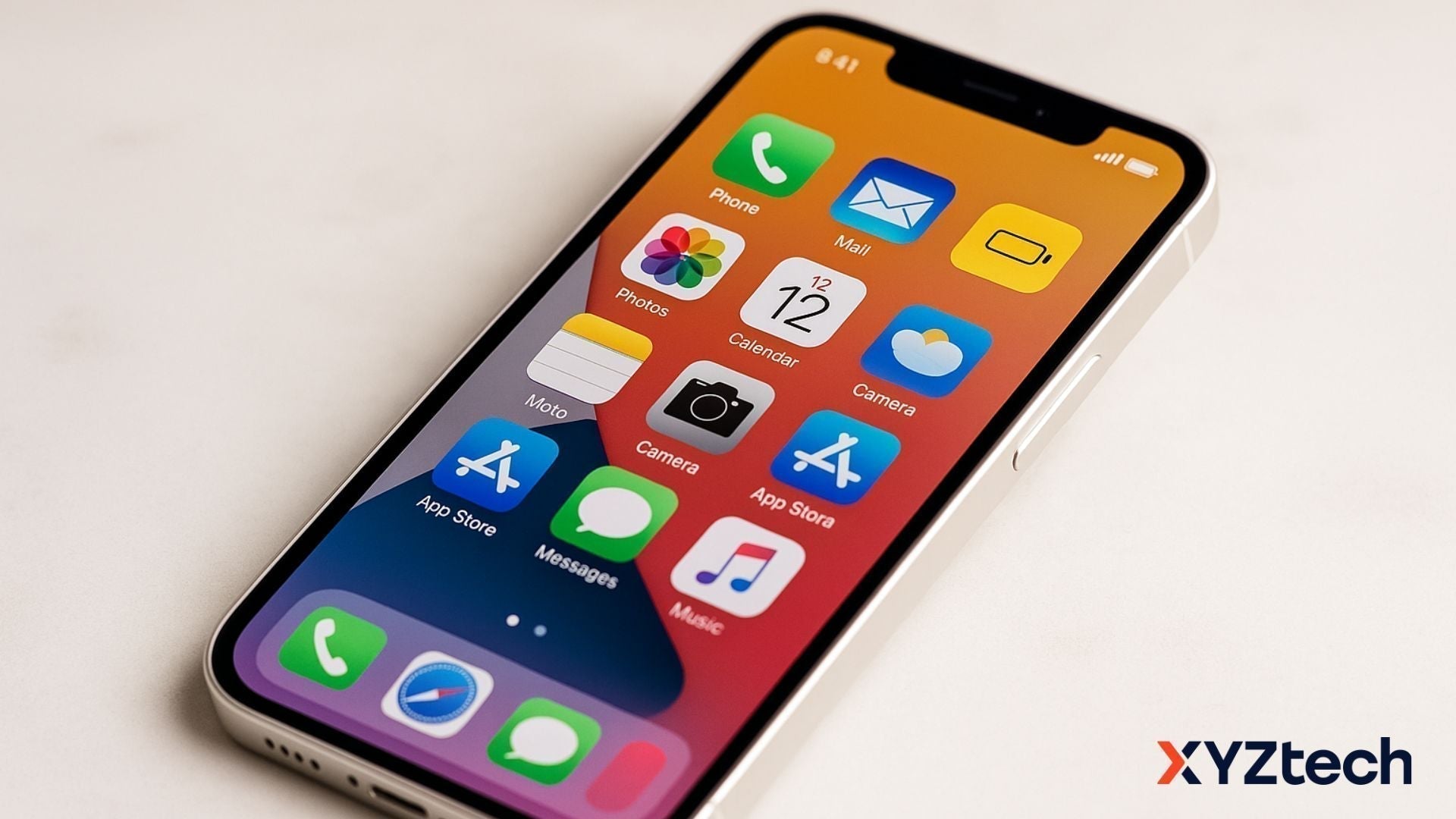
If you’ve ever seen your iPhone battery icon turn yellow, that’s your phone slipping into Low Power Mode—Apple’s built-in energy-saving feature. But what does it actually do? Is it smart to keep it on all the time, or only when you’re in a pinch?
Whether you're using an iPhone 13, SE, or one of the latest Pro models, this guide unpacks how iPhone in Low Power Mode changes your phone’s behavior, what benefits it offers, what trade-offs you’re making, and the best times to turn it on (or off).
In this blog:
- What Is Low Power Mode?
- Pros and Cons of iPhone in Low Power Mode
- When Should You Use Low Power Mode?
- IPhone in Low Power Mode: What it Actually Changes
- Quick Comparison: Changes iPhone Power Save Mode Makes
- How to Turn On or Off iPhone Low Power Mode
- Frequently Asked Questions
Let’s get started!
What Is Low Power Mode?
Low Power Mode (LPM) is like a smart energy saver for your iPhone. When your battery starts running low (usually at 20%), your phone offers to switch to this mode to help stretch that last bit of juice. You can also turn it on manually anytime you want to save power.
Some users even call it iPhone power save mode, since that’s essentially what it does: limit certain background activities and visual effects to keep your phone running longer between charges.
How Does Low Power Mode Actually Work?
When turned on, Low Power Mode makes a lot of adjustments to reduce battery drain, including:
- Slowing down your phone’s processor so it uses less power — this means apps might feel a bit slower.
- Lowering the screen refresh rate on iPhones with ProMotion displays (like the 13 Pro or 14 Pro), so scrolling isn’t as silky smooth but saves battery.
- Dimming the screen slightly and locking it faster to prevent unnecessary power use.
- Cutting back on background app activity, like refreshing apps or syncing photos to iCloud.
- Switching from 5G to LTE more often, because LTE uses less energy.
Low Power Mode won’t perform miracles if you’re watching YouTube or using GPS all day. But if you're doing a mix of texting, calls, light browsing, and app use, it can make a big difference, especially if turned on early.
All these changes add up to a leaner, more efficient iPhone — perfect for when you need your battery to last just a bit longer.
Pros and Cons of iPhone in Low Power Mode
Like anything, iPhone power save mode has its perks and its trade-offs:
Pros
- Saves battery life fast by cutting down on power-hungry features
- Helpful in emergencies when you’re away from a charger
- Reduces background activity like iCloud syncing and app refreshes
- Limits visual effects to reduce strain on your phone’s GPU
- Might slightly speed up charging in real-world use, since fewer tasks run in the background
Cons
- Slower performance – apps may lag or stutter
- Refresh rate capped (on ProMotion iPhones, you lose the 120Hz smoothness)
- No Background App Refresh – you won’t get updates from some apps until you open them
- Some iCloud features paused, especially photo syncing
- May switch from 5G to LTE more often to conserve power
When Should You Use Low Power Mode?
iPhone in Low Power Mode is a lifesaver in certain situations, like:
- You’re out all day and won’t be near a charger
- You’re at an event with spotty reception that drains battery
- You’re relying on mobile data a lot
- Your battery is low but you need your phone to stay on for GPS, calls, or messages
For everyday use, though, leaving Low Power Mode on all the time might be more frustrating than helpful because of slower performance and paused app updates.
iPhone in Low Power Mode: What it Actually Changes
When iPhone in Low Power Mode is turned on, it makes a bunch of behind-the-scenes tweaks to prioritize efficiency. These changes impact everything from processing power to wireless behavior.
Let’s break it down:
1. Performance Scaling (CPU & GPU)
When you activate iPhone power save mode, it reduces its processing power. For example, on models with A15 or A16 chips, it:
- Your iPhone disables performance cores
- It reduces the clock speed of efficiency cores.
- GPU performance drops, which impacts graphics-heavy tasks.
Here’s some real-world data from an iPhone 13 Pro Max shared by a Reddit user (gatormaniac on r/iPhone):
|
Benchmark |
Low Power Mode OFF |
Low Power Mode ON |
% Drop |
|---|---|---|---|
|
Geekbench 5 (CPU) |
Single-core: 1732 |
Single-core: 727 |
58% drop |
|
Geekbench 5 (CPU) |
Multi-core: 4685 |
Multi-core: 3497 |
25% drop |
|
3DMark Wildlife (GPU) |
3119 |
1990 |
37% drop |
A significant 37% drop in GPU performance. These numbers will vary by device, but the trend is consistent: Low Power Mode makes your phone slows down quite a bit, but that’s how it saves battery.
2. Display Adjustments
Low Power Mode also adjusts your screen to save juice by:
- Refresh rate capped at 60Hz on iPhones with ProMotion (like 13 Pro, 14 Pro, 15 Pro, etc.).
- Shorter auto-lock timer (30 seconds by default).
- Auto-brightness becomes more conservative.
- HDR brightness boost is disabled, so content may appear slightly dimmer.
These changes reduce battery use without making your phone feel sluggish — though scrolling on high-refresh phones might feel less smooth.
3. Network and Connectivity Tweaks
- Switches to LTE more often even if you have 5G enabled (especially on 5G Auto mode).
- May deprioritize fast 5G mmWave connections, which use more power.
- Wi-Fi and Bluetooth background scans may be limited to reduce battery drain.
4. Charging Behavior
Low Power Mode doesn’t technically charge your phone faster. But because it limits background tasks, some tests show a slightly faster battery gain in the first 30-45 minutes of charging — about 1–2% quicker than normal.
In tests shared by Reddit user gatormaniac for iPhone 13 Pro Max:
- Charging from 0% to 72% took about the same time with or without LPM.
- But within the first 30–45 minutes, LPM showed slightly faster gains (1–2% faster), likely due to reduced background activity.
5. System and App Behavior
- Background App Refresh is disabled across most apps.
- iCloud syncing pauses, especially for Photos and Shared Albums.
- Visual effects are toned down, such as dynamic wallpapers and motion-based animations.
- Safari stops autoplaying videos, which can also affect how some websites behave.
- AirDrop and Handoff may be disabled when idle.
Basically, your iPhone pares down to only essential tasks to stretch battery life.
Quick Comparison: Changes iPhone Power Save Mode Makes
Here’s a snapshot of the key differences iPhone power save makes:
|
Feature |
Normal Mode |
Low Power Mode |
|---|---|---|
|
5G Usage |
Always active (if available) |
Disabled except for streaming |
|
Display Brightness |
Full range |
Slightly reduced |
|
Auto-Lock Timer |
User-set |
Defaults to 30 seconds |
|
ProMotion Refresh Rate |
Up to 120Hz |
Limited to 60Hz |
|
Visual Effects |
Full animations |
Some effects disabled |
|
Background App Refresh |
On (unless manually off) |
Off |
|
Email Fetch |
Scheduled |
Manual only |
|
iCloud Photos Upload |
On |
Paused |
|
Automatic Downloads |
On |
Disabled |
|
Battery Icon Color |
White or Red |
Yellow |
|
Turns Off Automatically? |
No |
Yes, at 80% charge or higher |
How to Turn On or Off iPhone Low Power Mode
Here’s how to toggle Low Power Mode:
- Settings: Go to Settings > Battery and toggle Low Power Mode on or off.
- Control Center: Swipe down from the top-right corner (or swipe up on older iPhones), tap the battery icon (add it first via Settings > Control Center if it’s not there).
- Siri: Say, “Hey Siri, turn on Low Power Mode” or “turn it off.”
Bonus Tip: Add the Low Power Mode toggle to your Control Center for quick access — it’s a game changer!
Frequently Asked Questions
Why is my iPhone battery yellow at 100%?
A yellow battery icon means Low Power Mode is currently enabled on your iPhone. This setting reduces background activity and performance to conserve energy. Even if your battery is fully charged, the icon will stay yellow until you turn off Low Power Mode manually in your settings.
How to get eco mode on iPhone?
iPhones don’t have a feature specifically named “Eco Mode,” but Low Power Mode serves a similar function. You can activate it by going to Settings > Battery and switching on Low Power Mode. It helps reduce energy usage by limiting background activity, screen brightness, and certain visual effects.
Low Power Mode vs Optimized Battery Charging on iPhone?
Low Power Mode is designed to temporarily reduce power usage when your battery is running low. It limits background activity, visual effects, and performance to help your battery last longer during the day. You can turn it on manually or it may activate automatically at 20% battery.
On the other hand, Optimized Battery Charging helps extend your battery’s overall lifespan. It learns your charging routine and pauses charging at 80% until you need to use your phone, reducing battery wear over time. This feature runs automatically in the background and doesn’t affect performance.
Bottom Line: Should You Use Low Power Mode All the Time?
iPhone in Low Power Mode is perfect when your battery is running low or you need your phone to last longer, like during travel, long days out, or when charging isn’t an option.
For everyday use? Probably not. The slower performance and paused syncing might get annoying. But if you’re okay trading a bit of speed and instant updates for longer battery life and fewer distractions, some people keep it on all day.
And if you want to know more, the data shared by Reddit user gatormaniac gives a great glimpse into the real-world impact.
Related Articles
How to Turn Off Optimized Battery Charging | iPhone & iWatch
iPhone Won’t Charge Past 80% – Is It Normal or a Problem?
How to Prolong iPhone Battery Life: Top 10 Battery Care Tips