Guide to Different Types of Ports and Connectors: Plug It Right!

image via TheHungryJPEG
Ever stared at your power bank or laptop and thought, “Why does this thing look like a LEGO set?” You’re not alone. As gadgets get smarter (and sneakier), the number of ports and plugs seems to grow faster than your collection of tangled cables. Suddenly, you’re juggling USB-A, USB-C, micro-what-now—and wondering if you’re charging your phone or accidentally triggering a launch sequence.
Don’t sweat it—we’re here to clear the confusion and help you make sense of the different types of ports and connectors found in today’s devices—especially when it comes to multi-port power banks and the many types of USB ports and connectors that come with them.
By the end, you’ll know exactly which cable to use, where to plug it, and how to avoid those frustrating “Why isn’t this working?” moments.
Let’s get started!
Why Understanding The Different Types of Ports & Connectors Matters
Grabbing the wrong cable and jamming it into the wrong port isn’t just annoying—it’s a shortcut to frustration, slow charging, and even damaged devices.
Here’s the deal: Not all cables are created equal, and not all ports serve the same purpose. Mixing them up can cause:
- Slower charging speeds: Some ports can deliver more power than others. Use the wrong one, and your phone may crawl from 10% to 30% in an hour—if you’re lucky.
- Failed connections: Ever plug in a device and… nothing happens? It’s not always the cable’s fault—sometimes it’s the port that’s not doing what you think it should.
- Potential damage: While most modern tech has protections built in, forcing the wrong connector or using low-quality cables can still fry ports or shorten your device’s life.
- Wasted time and confusion: Fumbling through ports when your phone’s at 2% is not the kind of thrill anyone wants.
Understanding the different types of ports and connectors gives you the power to:
✅ Charge devices faster and more efficiently
✅ Avoid the “Why isn’t this
working?!” panic
✅ Make full use of your power bank’s features (especially if it
has multiple ports)
✅ Keep your cables tidy, useful, and in rotation—not tangled in
the junk drawer graveyard
Whether you’re charging a phone, syncing data, or just trying to watch Netflix without your device dying mid-episode, knowing which plug fits where matters more than ever.
The Basics: Ports vs. Connectors
Before we dive into the nitty-gritty, let’s understand the basics:
-
Ports are the “holes” or slots you see on devices like phones, laptops, power banks, and chargers. Think of them as the input/output gateways.
-
Connectors are the tips of your cables—the parts you plug into those ports.
In simpler terms: ports stay still, connectors move.
Imagine you’re at a wall outlet. The wall outlet is the port, and the plug on your charger is the connector. Same concept—just with more shapes and standards in the tech world.
Simple enough, right? Now, let’s take a look at the most common types of USB cables and ports you’ll run into—and how to actually use them right.
The USB Family: Common Types of USB Ports and Connectors
When it comes to charging, syncing, and connecting gadgets, USB (Universal Serial Bus) is the reigning champ. But like any big family, USB comes in many shapes and personalities. Here’s a breakdown:
1. USB-A (The Classic Rectangle)
You’ve definitely seen this one—it’s the large, rectangular port found on older laptops, desktop computers, wall chargers, and power banks.
- Use: Charging phones, plugging in keyboards, USB drives, and other accessories.
- Pros: Universally compatible with loads of devices—think of it as the trusty old Swiss Army knife.
- Cons: Only plugs in one way, and somehow it’s never the right way on the first try.
2. USB-C (The Sleek, Reversible One)
USB-C is like USB-A’s cooler, faster, more efficient sibling. It’s smaller, faster, and you can plug it in without flipping it around 12 times.
- Use: Charging smartphones, laptops, tablets, and transferring large files at high speed.
-
Pros:
- Reversible (plugs in either direction).
- Supports super-fast charging and high-speed data transfer.
- Compatible with more powerful devices like laptops and even some monitors.
- Cons: Still not everywhere yet, but quickly becoming the standard.
3. Micro-USB (The Old-School Charger)
Once the go-to for Android devices and accessories, micro-USB is slowly fading out, but still hanging on in budget gadgets and older tech.
- Use: Charging older phones, cameras, Bluetooth headphones, and budget power banks.
- Pros: Common in many older gadgets.
-
Cons:
- Only plugs in one direction (again with the flipping)—get it wrong and you risk bending the port.
- Slower charging and data transfer compared to USB-C.
4. Lightning (Apple’s Exclusive Club)
Apple users will recognize this one instantly. The Lightning connector is Apple’s proprietary port, found on iPhones, older iPads, and AirPods.
- Use: Charging and syncing Apple devices like iPhones, iPads (pre-USB-C models), and accessories.
-
Pros:
- Reversible and compact.
- Seamless compatibility across Apple devices.
-
Cons:
- Only works with Apple products.
- Requires a separate adapter or special cable to connect with USB-C ports and non-Apple gear.
5. USB-B (The Chunky Square One)
Less common these days, but you might find this on printers or external hard drives.
- Use: Connecting printers, scanners, and some external storage devices.
- Pros: Solid connection for bulkier devices.
- Cons: Big and outdated for most modern setups.
Power Bank Ports: Decoding the Mystery Box
Power banks are meant to simplify your life, not turn charging into a guessing game. But with multiple ports (some labeled, some cryptic) and a mess of cables, it’s easy to feel overwhelmed. Understanding the different types of USB cables and ports can take the mystery out of the process and help you power up your devices with confidence and ease.
Common Power Bank Ports: What They Do
Multi-port power banks are incredibly useful for keeping multiple devices charged on the go—but only if you know which port does what. Understanding the different types of USB ports and connectors found on these power banks helps you charge smarter, avoid confusion, and make the most of every slot.
- Input Ports: These are the ports used to charge the power bank itself. Most commonly, you’ll find USB-C or micro-USB here.
- Output Ports: These are for charging your devices—phones, tablets, earbuds, etc. You’ll usually see USB-A or USB-C here.
Typical Setup:
|
Port Type |
Purpose |
Device Compatibility |
|---|---|---|
|
USB-A |
Output only |
Smartphones, tablets, wearables |
|
USB-C |
Input/Output |
Newer phones, tablets, laptops, even some gaming devices |
|
Micro-USB |
Input only |
Charging older power banks (less common now) |
Why It Matters
Understanding the types of USB cables and ports isn’t just useful—it’s essential. Plug a cable into the wrong port, and either nothing happens, or worse, you end up draining your phone into the power bank instead of the other way around.
USB-C ports, in particular, are often dual-purpose—they can charge the power bank and your devices. That kind of flexibility is awesome, but only if you know how to use it correctly.
Pro Tip: Always check the small print (literally). Some ports are labeled “IN,” “OUT,” or “IN/OUT.” If it’s not clear, check the manual or product page—especially with USB-C ports, which can be either input, output, or both depending on the device.
Common Mistakes & How to Avoid Them
Even when you’ve got the right cables and a fully charged power bank, small missteps can lead to big charging fails. From plugging into the wrong port to tossing a perfectly good fast-charging cable, these common mistakes can slow you down—or leave you with a dead phone when you need it most.
Here’s how to steer clear of the most frequent slip-ups and charge smarter:
❌ Mistake #1: Using the Wrong Cable for Fast Charging
Just because your phone can fast charge doesn’t mean it will—at least not without the right cable. If you're using an older USB-A to USB-C cable with a modern phone like an iPhone 13 or Samsung Galaxy S23, you’re likely stuck at regular speed.
Fix it: Use a USB-C to USB-C cable and pair it with a fast-charging port that supports Power Delivery (PD) or Quick Charge (QC). Your phone (and your patience) will thank you.
❌ Mistake #2: Plugging the Cable Into the Wrong Port
Multi-port power banks are great—until you mix up which port does what. It happens a lot.
- Power Bank IN: For charging the power bank itself.
- Power Bank OUT: For charging your phone or other gadgets.
- USB-C IN/OUT: This one pulls double duty on some models. It can both give and receive power—but not at the same time. Always check the label near the port or the manual.
Fix it: Double-check the labels or icons next to the ports before plugging in. If it’s not marked clearly, look it up online—many brands post diagrams.
❌ Mistake #3: Tossing the “Wrong” Cable Too Soon
Not all USB-C cables are created equal. Some are power-only, others are data-only, and the best ones do both at high speeds. If you’ve got a cable that charges slowly, don’t bin it just yet.
Fix it: Look for the cable's specs:
- Power Delivery (PD) for faster charging
-
Quick Charge
(QC) for compatible Android devices
If the cable isn’t labeled, test it with a device and charger you know supports fast charging. If it’s still slow, then you can consider retiring it.
Final Thoughts: Plug It Right, Every Time
Technology doesn’t have to be overwhelming—even if the different types of ports and connectors can seem like an alphabet soup at first. Now that you’ve got a handle on the basics, especially the various types of USB ports and connectors, you’re ready to charge, connect, and power your devices without second-guessing every plug.
So the next time you glance at your multi-port power bank, it won’t look like a confusing tech puzzle—it’ll feel like a well-organized toolkit, ready to keep your gadgets running wherever you go.
Quick Reference Cheat Sheet
|
Port Type |
Common Devices |
Reversible? |
Fast Charging? |
|---|---|---|---|
|
USB-A |
Older chargers, laptops |
No |
Sometimes |
|
USB-C |
New smartphones, laptops |
Yes |
Yes |
|
Micro-USB |
Older phones, accessories |
No |
No |
|
Lightning |
iPhones, AirPods |
Yes |
Yes |
|
USB-B |
Printers, scanners |
No |
No |
Now go ahead—plug it right!
Frequently Asked Questions
Q: Can I use a USB-C cable with my old power bank that has only USB-A ports?
Yes, you can—but you'll need a USB-A to USB-C cable. This setup allows your old power bank to charge a device with a USB-C port, but don’t expect blazing speeds. Charging will likely be slower than what you'd get with a full USB-C to USB-C connection.
Q: Why does my power bank have both micro-USB and USB-C ports?
Many power banks include both ports for compatibility. The micro-USB port is usually there to charge the power bank (especially on older models), while the USB-C port may serve as both input and output. Some power banks allow charging in either port, but it’s best to check your manual to be sure.
Q: What happens if I use the wrong cable?
In most cases, nothing dangerous, but you may experience slower charging, incomplete connections, or no charge at all. Most modern gadgets and power banks have safety features to prevent damage, but using the correct cable and port ensures everything works as intended and at the right speed.