How to Check iPad Battery Health & Spot Issues Early
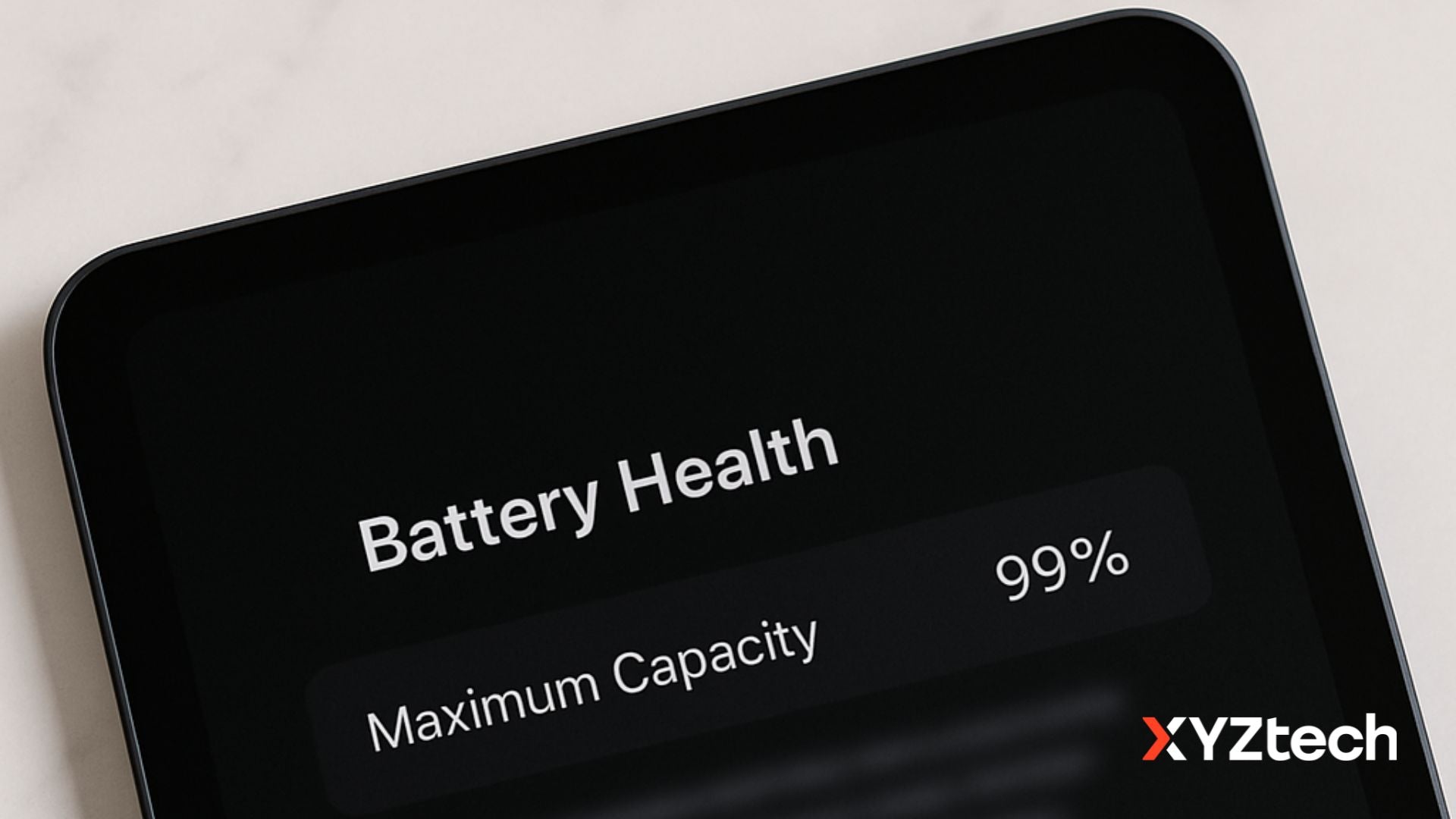
If you've ever wondered why your iPad battery doesn't last as long as it used to, or if you're curious whether your battery is still in good shape, this guide on iPad battery health is for you. Apple has made it easier on newer iPads, but for most older models, checking battery status takes a little digging. Don't worry, we’ll walk you through it.
In this blog:
- The Quick Answer: Can You Check iPad Battery Health?
- How to See Battery Health on iPad (Older Models)
- Why Does My iPad Battery Show 100% or More?
- When to Worry About Battery Health on iPad
- How Apple Handles Battery Replacements for iPad Battery Health Issues
- Smart Charging Habits to Keep Your iPad Battery Healthy
- Frequently Asked Questions
Let’s get started!
The Quick Answer: Can You Check iPad Battery Health?
New iPads (2024 and newer): Built-in Battery Health in Settings
If you're using the latest models like the iPad Pro (M4), iPad Air (M2/M3), iPad mini (A17 Pro), or iPad (A16), checking iPad battery health is as simple as opening your Settings app:
Go to Settings > Battery > Battery Health.
You'll find:
- Maximum Capacity (%): Shows your battery's capacity compared to when it was brand new. Above 80% is healthy.
- Cycle Count: How many full charge cycles you've used. Designed for ~1,000 cycles.
- Battery Health Status: Says "Normal" or "Service."
- Manufacture Date and First Use Date: Helps you track battery age.
- 80% Limit Toggle: Lets you limit charging to 80% to extend battery lifespan.
Older iPads: No Official Battery Health Menu, But You Still Have Options
Older iPads don't have a built-in battery health on iPad feature, but your iPad quietly records this info. Here's how to find it:
How to See Battery Health on iPad (Older Models)
Even though older iPads don’t have a simple Battery Health screen in Settings, you can still uncover key battery stats with a little digging. Here’s how:
Option 1: Use Analytics Data (No Extra Apps Needed)
- Go to Settings > Privacy & Security > Analytics & Improvements.
-
Turn on "Share iPad Analytics."
- If it was off, give your device a day to collect data.
- Open "Analytics Data" and tap the latest Analytics-[date] file.
- Scroll to the bottom and copy the last block of text.
-
Paste it into Notes, then search for these terms:
- MaximumCapacityPercent: Your estimated iPad battery health percentage.
- CycleCount: Number of full charge cycles.
- NominalChargeCapacity & MaximumFCC: Divide these numbers (Nominal / MaximumFCC x 100) for a more accurate health percentage.
Example: If you see a reading of 102%, it means your iPad's battery holds slightly more charge than Apple’s official rating. This happens because some batteries leave the factory with a bit of extra capacity, so it’s perfectly normal if your battery starts out better than expected.
Option 2: Use a Siri Shortcut (Simplifies the Process)
If the manual search feels tedious, download a Shortcut like "Battery Stats."
- Share the Analytics file with the shortcut.
- It'll display battery health on iPad, charge cycles, and current capacity in mAh.
Bonus Option: Mac/PC Tools
Plug your iPad into your computer and use apps like coconutBattery (Mac) or iMazing (Mac/Windows) to check iPad battery health in a full diagnostic report.
Why Does My iPad Battery Show 100% or More?
Batteries often leave the factory with a little extra capacity. For example, your iPad might be rated at 7,000mAh but shipped with 7,050mAh. That’s why some users see 101% or even 105% battery health. It’s not a bug, just normal variance.
Apple designs batteries with a safety margin so your iPad won’t dip below 80% capacity too quickly, since that's the threshold where they offer replacements under AppleCare+.
Some users notice their battery health stays at 100% for months. This is partly because the actual capacity was initially higher than Apple's rating, giving your device a longer healthy lifespan.
When to Worry About Battery Health on iPad
Here are some signs it might be time to replace your iPad battery:
- Battery health is below 80%.
- Cycle count near or over 1,000.
- Noticeably shorter battery life or slow charging.
- "Service" message in your battery health on iPad screen (newer models only).
- If your device is swelling or overheating, stop using it immediately.
How Apple Handles Battery Replacements for iPad Battery Health Issues
If your iPad battery health drops below 80% and you have AppleCare+, Apple replaces the iPad, not just the battery. iPads aren’t built for easy battery swaps like iPhones. Here’s what happens:
- Apple gives you a replacement iPad.
- Your old device is recycled.
- You need to back up your data beforehand. Otherwise, it’s gone for good.
Apple’s approach keeps things simple for repairs, but it also means your old iPad is gone for good, so make sure you’ve backed up your data first.
Smart Charging Habits to Keep Your iPad Battery Healthy
Small habits can go a long way in protecting iPad battery health:
- Charge between 30% and 80% when possible.
- Avoid full discharges to 0% and leaving it at 100% for long periods.
- Keep your iPad out of extreme heat (don't leave it in a hot car).
- Use the 80% charging limit if your model has it.
- Turn on Low Power Mode when you need to stretch battery life.
- Lower screen brightness and reduce background activity.
- Remove thick cases during gaming or fast charging to help the iPad stay cool.
- Keep your iPadOS updated. Apple occasionally releases battery optimizations.
Frequently Asked Questions
How much battery health is good for an iPad?
A healthy iPad battery should maintain at least 80% of its original capacity after around 1,000 charge cycles. This means your device is still performing within Apple’s expected standards for normal use.
Should I charge my iPad to 80 or 100?
To extend your battery’s lifespan, it's recommended to charge up to 80%, especially if your iPad has the 80% Limit option. Charging to 100% occasionally won’t harm your battery, but staying between 20% and 80% regularly helps reduce wear over time.
Is it worth replacing an iPad battery?
It depends on how much you use your iPad. If your device plays a key role in your work, school, or entertainment, replacing the battery can improve its performance and battery life. But for occasional use, you might continue using it as is until performance becomes an issue.
Wrapping Up...
Checking iPad battery health isn’t as simple as on iPhones, unless you own a new iPad model. But with a little patience and the steps above, you can get a clear idea of your battery’s condition. Whether you're using built-in tools on new devices or digging through Analytics files on older ones, keeping an eye on battery health on iPad helps you know when it's time to adjust your charging habits or plan for a replacement.
At the end of the day, a little battery care goes a long way. With some smart habits, your iPad can keep running strong for years to come.
Related Articles
Check Apple Watch Battery Health Easily — No iPhone Needed
Optimized Battery Charging: What It Is & Why It Matters
How to Make Your Phone Battery Last Longer: Battery-Saving Tips