Check Apple Watch Battery Health Easily — No iPhone Needed
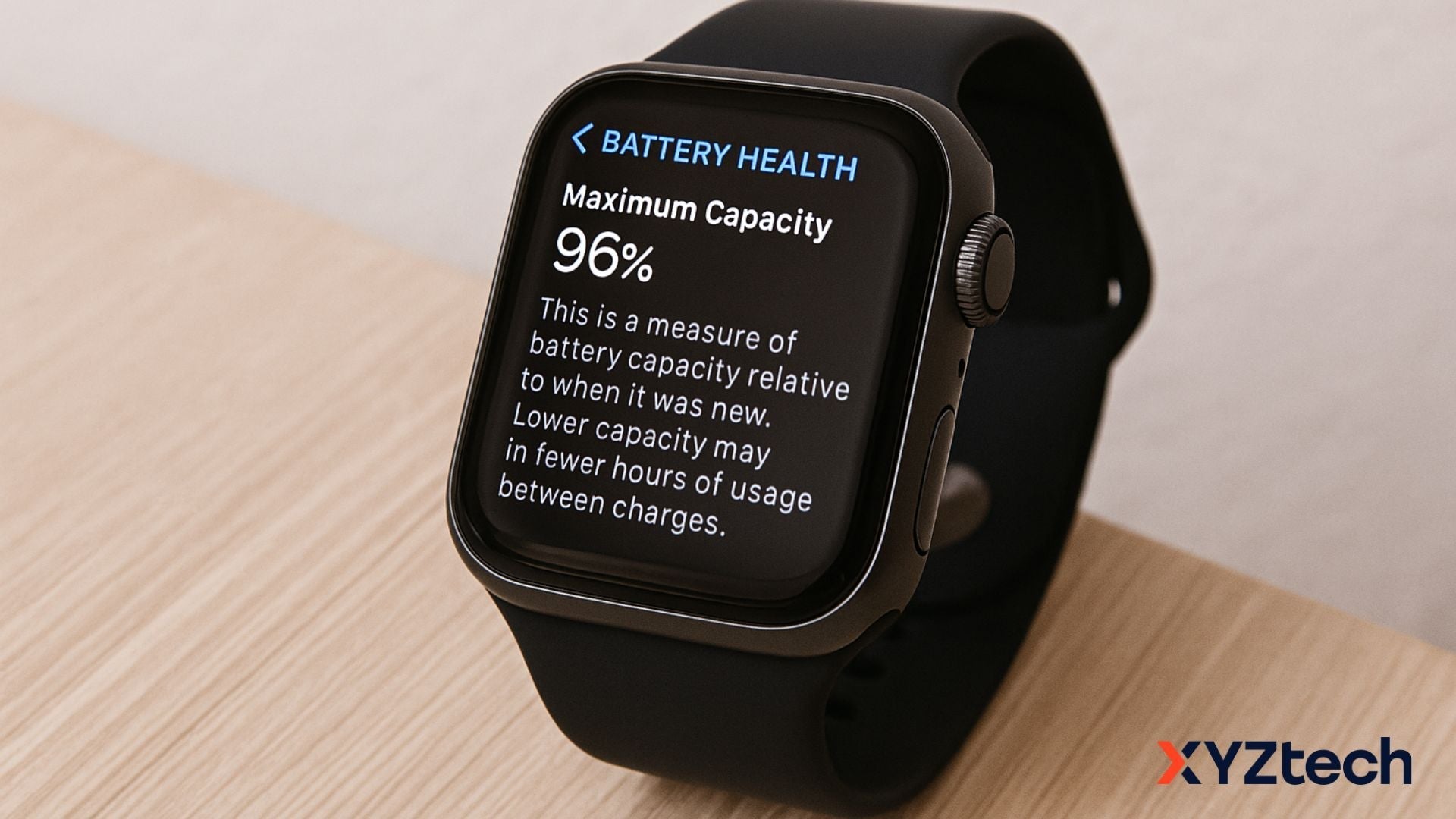
If your Apple Watch isn’t lasting as long as it used to, it might be time to check the battery health. Today, we’ll walk you through how to check battery health on Apple Watch, whether or not it’s currently paired to an iPhone. Plus, we’ll explain what the numbers mean and share practical tips to help extend your battery’s lifespan.
In this blog:
- Why It’s Important to Check Battery Health on Apple Watch
- How to Check Apple Watch Battery Health
- Which Apple Watch Models Support Battery Health Monitoring
- How to Check Apple Watch Battery Percentage and Usage
- What Affects Apple Watch Battery Health Over Time
- Tips to Maintain Battery Health on Your Apple Watch
- When Should You Consider Replacing the Battery
- Frequently Asked Questions
Let’s get started!
Why It’s Important to Check Battery Health on Apple Watch
Apple Watch batteries, like any lithium-ion cell, degrade over time. That’s normal. But keeping an eye on battery health helps you catch issues early, extend your watch’s life, and avoid surprise shutdowns in the middle of your day.
It’s also useful if you’re planning to sell or trade in your watch — a healthy battery adds value.
How to Check Apple Watch Battery Health
Let’s break it down by two common situations: with an iPhone and without one.
To Check Battery Health Directly on Apple Watch:
Even without your iPhone, you can check battery health on Apple Watch directly:
- Press the Digital Crown to open the app list.
- Scroll down and tap Settings.
- Scroll down and tap Battery.
- Tap Battery Health to see your current maximum capacity.
If Your Apple Watch Is Paired with an iPhone:
You can check your battery health right from the Watch app:
- Open the Watch app on your iPhone.
- Tap My Watch, then scroll to Battery.
- Tap Battery Health to view the maximum capacity and optimized charging settings.
What Does Maximum Capacity Mean and Why Is It Important?
The Maximum Capacity percentage you see when you check Apple Watch battery health tells you how much of your battery’s original capacity is still available. For example:
- 100% = excellent condition
- 95–89% = normal wear
- 80–89% = aging, but usable
- Below 80% = may require replacement
A reading above 80% is generally considered healthy. Below that, you might start noticing shorter battery life and slower performance — it could be time to consider a battery replacement.
Quick tip: Apple's Optimized Battery Charging feature (found in the same Battery Health menu) helps reduce long-term wear by limiting the time your watch stays fully charged. If you haven’t enabled it yet, it's worth turning on.
Which Apple Watch Models Support Battery Health Monitoring?
Not all Apple Watch models have this feature, especially older ones. Here’s a quick chart:
| Apple Watch Model | Battery Health Feature Available? |
|---|---|
| Series 0 (1st Gen) | ❌ Not Available |
| Series 1–2 | ❌ Not Available |
| Series 3 | ✅ Yes (watchOS 7+) |
| Series 4–SE (1st Gen) | ✅ Yes |
| Series 5–9 | ✅ Yes |
| Apple Watch Ultra | ✅ Yes |
Note: You’ll need watchOS 7 or later to access battery health features.
How to Check Apple Watch Battery Percentage and Usage
Besides long-term health, it’s also helpful to monitor your daily battery usage, especially if your watch seems to be draining faster than usual.
Add a Battery Complication to Your Watch Face:
Want to check your Apple Watch battery without digging through menus? You can add a battery complication to your watch face for real-time updates:
- Long-press on your current watch face.
- Tap Edit.
- Swipe to the complication screen.
- Choose the Battery icon for quick visibility.
This makes it easier to regularly check battery health on Apple Watch just by glancing at your wrist.
View Battery Percentage & Connected Accessories:
To check how much battery life your Apple Watch and connected accessories (like AirPods) currently have:
- Open Control Center by pressing the side button.
- Tap the battery percentage icon.
- Use the Digital Crown to scroll and view connected accessories.
While this method won’t show battery health for accessories, it’s useful for knowing when they need charging.
Check Charging History & Battery Activity:
For deeper insights into how your battery is performing:
- Open the Settings app on your Apple Watch.
- Tap Battery.
- Scroll down to view your last charge time and percentage, plus a 24-hour battery level chart. The 24-hour battery graph provides insight into how quickly your battery is draining and when.
This graph helps you spot drain patterns, like if GPS, music streaming, or workouts are using more battery than expected.
What Affects Apple Watch Battery Health Over Time?
There’s more to battery aging than just usage. Here are the biggest factors:
1. Temperature Extremes
- Heat and cold can reduce battery lifespan.
- Avoid leaving your watch in a hot car or out in freezing temps.
2. Charging Habits
- Try not to charge to 100% or drain to 0% too often.
- Ideal range: keep it between 30%–80%.
3. Heavy Usage
- Features like GPS, Always-On Display, and music streaming use more power.
- Adjust brightness and turn off unnecessary features to reduce strain.
Being mindful of these habits can slow down battery degradation and extend your Apple Watch’s lifespan.
Tips to Maintain Battery Health on Your Apple Watch
To help your battery last longer, try these practical habits:
- Keep the battery between 30% and 80% when possible—avoid extreme full charges and deep discharges.
- Turn off the Always-On display if not needed.
- Use Low Power Mode on long days or trips.
- Keep software updated—Apple often includes battery improvements.
- Avoid charging in very hot or cold environments.
These small adjustments can extend the life of your battery and delay the need for a replacement.
When Should You Consider Replacing the Battery?
If your Maximum Capacity drops to 80% or below, that’s a clear sign the battery’s aging. Apple actually recommends a replacement at this point.
Other signs it’s time:
- The watch doesn’t last a full day
- It dies unexpectedly even at 20–30%
- You need to charge it more than once daily
- The device runs warm while charging or during use
Check Apple Watch battery health if you experience any of these symptoms to confirm whether it's time for service.
Getting Your Apple Watch Battery Serviced
If battery service is needed, you’ve got a few options:
- Apple Support: Schedule a repair or battery replacement via Apple’s official website.
- Authorized Service Providers: These use genuine Apple parts and follow official repair protocols.
- Independent Repair Shops: Use caution here; make sure they’re reputable, and understand it may affect warranty coverage.
The cost varies based on model and whether your device is covered by AppleCare+. In some cases, replacement is free under warranty if battery health has dropped below 80%.
Frequently Asked Questions
What is the lifespan of an Apple Watch?
An Apple Watch generally lasts between three to five years, though this depends on how frequently it's used and how well it's maintained. Over time, battery capacity, software support, and hardware wear will influence performance. With proper care, you can extend its usability, but after a few years, you may notice slower performance or limited updates — signs that it's time for an upgrade.
Does the Apple warranty cover battery health?
Standard Apple warranties don’t include battery aging due to typical usage. However, if you have AppleCare+ and your battery drops below 80% of its original capacity, Apple will replace it at no extra charge as part of the extended coverage.
What is the cycle count of the Apple Watch battery?
Apple designs the Apple Watch battery to retain up to 80% of its original capacity after about 1,000 full charge cycles. This means the battery should hold a decent charge for several years under normal usage conditions before significant degradation occurs.
Final Thoughts: Why You Should Check Apple Watch Battery Health Regularly
Whether you’re troubleshooting short battery life, planning to sell your device, or just staying informed, it’s always a good idea to check Apple Watch battery health. You don’t need your iPhone to do it, and it only takes a minute to find out how your battery’s holding up.
As your Apple Watch ages, checking the Maximum Capacity and other battery data becomes one of the most useful habits for staying ahead of potential issues.
Related Articles:
Apple Watch Won’t Charge Past 80? Here's What’s Going On