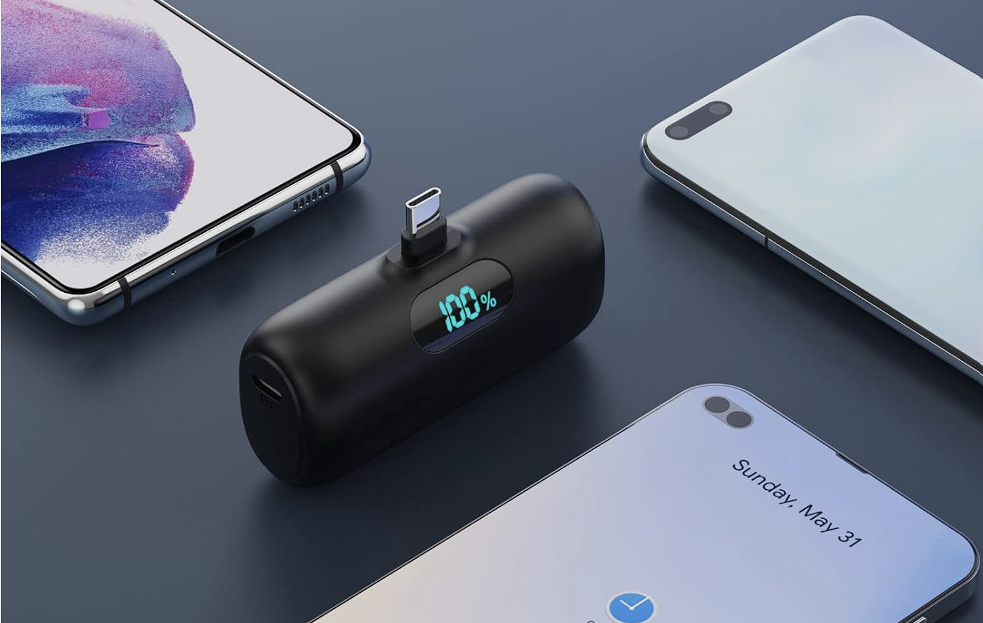Optimized Battery Charging: What It Is & Why It Matters
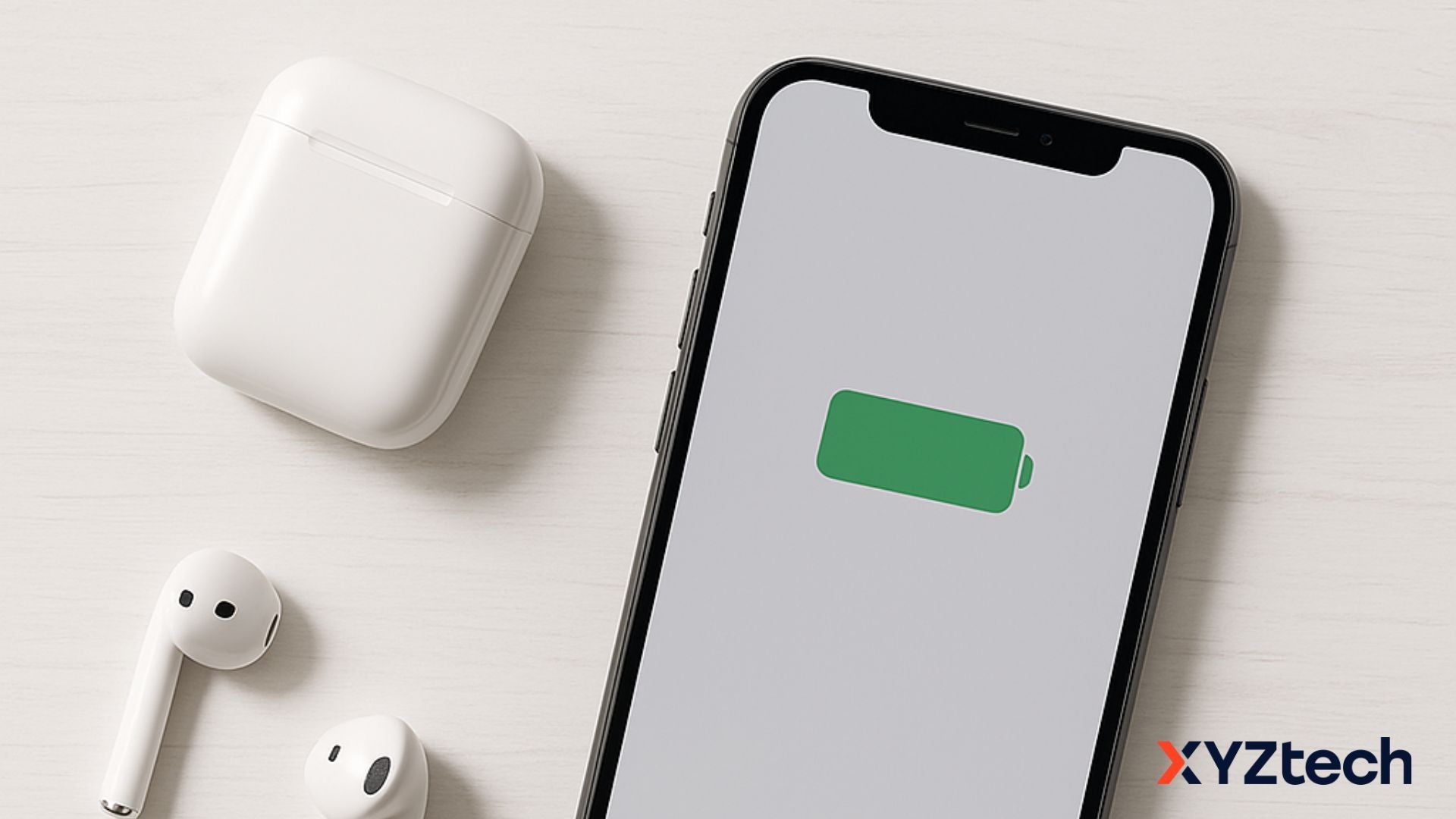
Ever plug in your iPhone overnight, only to find it didn’t charge all the way to 100%? That’s not a glitch, it’s your phone being smart, thanks to a feature called Optimized Battery Charging.
If you've never heard of this feature or you’re wondering whether it’s right for you, don’t worry—we’re diving deep into what it does, how it works, and whether you should keep it turned on. Spoiler: it’s more helpful than you might think, especially if you want to optimize battery charging for the long haul.
In this blog:
- What Is Optimized Battery Charging?
- Is Optimized Battery Charging Enabled by Default?
- How Does Optimized Battery Charging Actually Work?
- Optimized Battery Charging vs Limit to 80%: Which Is Better?
- Real-World Experiences: What Users Say
- Frequently Asked Questions
- Final Thoughts: Should You Use Optimized Battery Charging?
Let's get started!
What Is Optimized Battery Charging?
Optimized Battery Charging is a feature Apple introduced with iOS 13 to help extend your iPhone’s battery lifespan. It uses machine learning to understand your daily routine, like when you typically plug in and unplug your phone, and times your full charge accordingly.
Here’s what it does:
- Charges quickly up to 80%
- Pauses to reduce battery stress
- Resumes charging to 100% just before you usually unplug
Why does this matter? Lithium-ion batteries (like the one in your iPhone) wear down faster when they stay at 100% for long periods, especially while plugged in. By limiting that time, Optimized Battery Charging helps slow battery aging and preserves overall health.
This feature works best if you have a relatively consistent routine and tend to charge your phone in the same locations, like at home or the office.
Fun fact: Apple designs iPhone batteries to retain up to 80% of their original capacity after 1,000 full charge cycles. Features like this one are specifically designed to help you hit that milestone (and maybe even go beyond it).
Is Optimized Battery Charging Enabled by Default?
Yes, it’s automatically turned on for iPhones running iOS 13 or later. But just because it’s enabled doesn’t mean it starts working right away. Your iPhone needs some time to learn your habits and may require certain settings (like Location Services) to be turned on for it to work properly.
How to Check or Manage It:
- Go to Settings > Battery > Battery Health & Charging
- Look for Optimized Battery Charging
- You can toggle it on or off anytime
You can disable it for just one day or permanently if you prefer. But for most people trying to optimize battery charging without a lot of manual work, keeping it on is a smart move.
How to Tell If Optimized Battery Charging Is Working
You might be wondering: how can I tell if it's doing its job? Good question. When your iPhone pauses charging at 80%, you may see a notification saying "Scheduled to finish charging by [time]." You can also check in your Battery settings under Battery Health.
Note: To optimize battery charging performance, make sure these settings are on:
-
Go to Settings > Privacy & Security > Location Services > System Services
- Turn on System Customization
- (Optional) Enable Significant Locations
Despite what some believe, Significant Locations doesn’t need to be on for Optimized Battery Charging to work, but enabling it may improve accuracy in recognizing charging patterns.
How Does Optimized Battery Charging Actually Work?
Apple uses machine learning to recognize your routine. For example, if you usually plug your phone in at 10 PM and wake up at 6 AM, your iPhone will charge to 80% quickly, then pause. Around 5:30 AM, it’ll resume charging to hit 100% by the time you wake up.
It’s subtle, but over months and years, this reduces battery aging by avoiding long stretches at 100%, which can wear lithium-ion batteries out faster.
To get the most out of it:
- Keep System Customization and Significant Locations turned on
- Try to maintain a regular charging schedule
- Be patient—your phone needs a couple of weeks to learn your routine
Pro tip: Occasionally, even with the 80% cap enabled, your iPhone might still charge all the way to 100%. This is intentional. It helps the system calibrate your battery's state of charge so your battery percentage readings stay accurate.
Do You Need Location Services to Optimize Battery Charging?
Short answer: yes, for best performance.
Apple designed this feature to work in places you spend the most time, like home or work. For that, your phone relies on location data. Here’s what you need to turn on:
- Settings > Privacy & Security > Location Services: On
- System Services > System Customization: On
- System Services > Significant Locations: On (optional, but helps)
Wi-Fi and Bluetooth also play a subtle role in helping your iPhone detect where it is. Even if you're not actively using them, keeping them enabled can help the system decide when to kick in.
Also worth noting: the feature doesn’t activate instantly. It generally needs around 9 charging sessions of at least 5 hours each in the same location, plus about 2 weeks of stable behavior before it fully kicks in. So if it’s not working right away, give it time.
Optimized Battery Charging vs Limit to 80%: Which Is Better?
This is the big question. Should you let your iPhone go to 100% with smart timing? Or stop it at 80% completely? Both options aim to optimize battery charging, but they work differently.
Optimized Battery Charging (Default)
-
Pros:
- Works in the background with no effort
- Gives you 100% charge when you’re likely to need it
- Great for those who charge overnight
-
Cons:
- Needs a consistent schedule
- Can be unreliable if your routine changes often
Limit Charging to 80%
-
Pros:
- Simple and predictable
- Reduces long-term battery wear by default
- Perfect for light daily usage (i.e., if you rarely drop below 80%)
-
Cons:
- You may need to charge more often during the day
- Not ideal if you frequently rely on a full charge
Quick Comparison
|
Feature |
Optimized Battery Charging |
Limit to 80% |
|
Smart Timing |
✅ Yes |
❌ No |
|
Manual Effort |
❌ None |
❌ None |
|
Great for Overnight Use |
✅ Yes |
🚫 Not ideal |
|
Preserves Battery Lifespan |
✅ Yes |
✅ Yes |
|
Full Charge Availability |
✅ Yes |
❌ No |
The better option depends on how you use your phone. If you rely on full battery life daily or charge overnight, Optimized Battery Charging is the better fit. But if your daily use barely dents your battery and you're aiming to squeeze out every bit of battery health, limiting to 80% might make more sense.
Real-World Experiences: What Users Say
Some iPhone users report no noticeable drop in battery health even after a year using Optimized Charging. Others swear by the 80% limit, especially when they don’t use up much battery in a day.
One iPhone 15 Pro user who switched to the 80% limit noted they barely dropped below 85% each day. For them, charging to 100% wasn’t necessary, and they preferred playing it safe for long-term battery health.
On the other hand, a longtime iPhone 14 Pro Max owner stuck with Optimized Charging and still had 100% battery health after a year. That’s a pretty solid endorsement.
(These experiences were shared in the Apple Support Community, where users discussed their real-world results with both features.)
Frequently Asked Questions
Should I turn off Optimize battery?
In most cases, it’s best to leave Optimized Battery Charging enabled since it helps extend your iPhone’s battery lifespan over time. However, if it interferes with your daily routine or charging needs, like if you travel or work irregular hours, you can temporarily disable it through your settings without causing long-term harm.
How do I keep my battery 100% healthy?
To keep your battery in peak condition, avoid letting it fully drain or stay at 100% for long stretches. Use Low Power Mode when your charge is low, keep screen brightness at a moderate level, and limit features like Bluetooth, GPS, and background app refresh when not needed. Also, avoid charging your phone in direct heat or extreme cold, as temperature stress wears the battery faster.
What kills iPhone battery health?
Battery wear speeds up when your phone is exposed to excessive heat, left on the charger too long at full capacity, or drained to 0% frequently. Other culprits include high-performance apps running in the background, using max brightness often, and keeping too many wireless features on all the time—even when idle.
Final Thoughts: Should You Use Optimized Battery Charging?
If your goal is to optimize battery charging without changing much about your routine, this feature is a solid choice. It works quietly in the background and offers a smart balance between convenience and care for your battery.
But if your phone usage is super light and you rarely dip below 80%, then limiting the charge might extend your battery’s lifespan even more.
- Use Optimized Battery Charging if you charge overnight or want something automatic
- Use the 80% limit if you’re serious about battery longevity and don’t mind charging more often
No setting is perfect for everyone, but understanding what they do and how they match your routine can help you make the best call for your iPhone. Whichever you pick, you’re helping your battery age more gracefully, so you won’t need that battery replacement quite as soon.
Related Articles
How to Turn Off Optimized Battery Charging | iPhone & Watch
iPhone in Low Power Mode: Does It Actually Help?
How to Prolong iPhone Battery Life: Top 10 Battery Care Tips