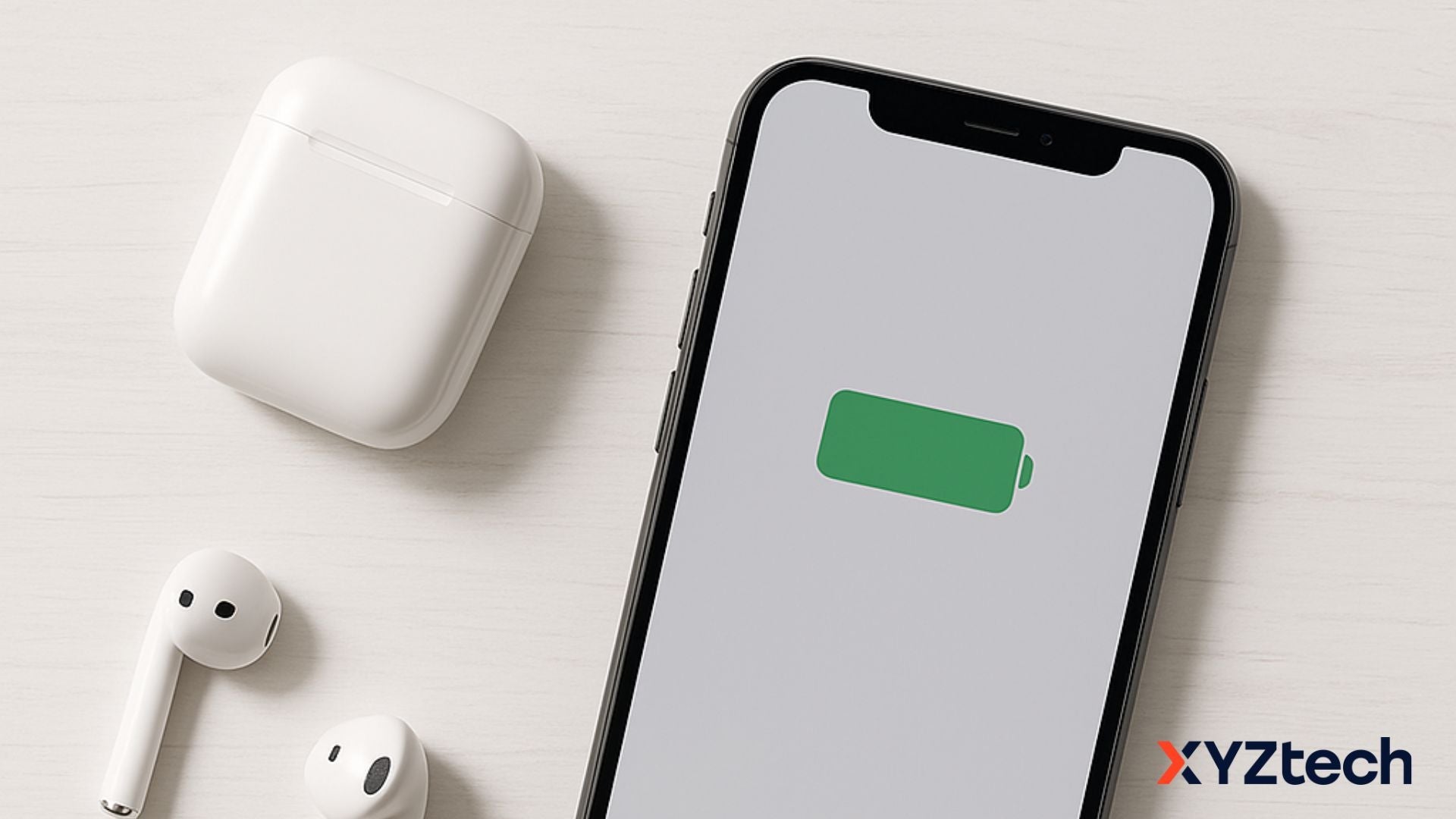Apple Watch Low Power Mode: How to Use It, When to Skip It
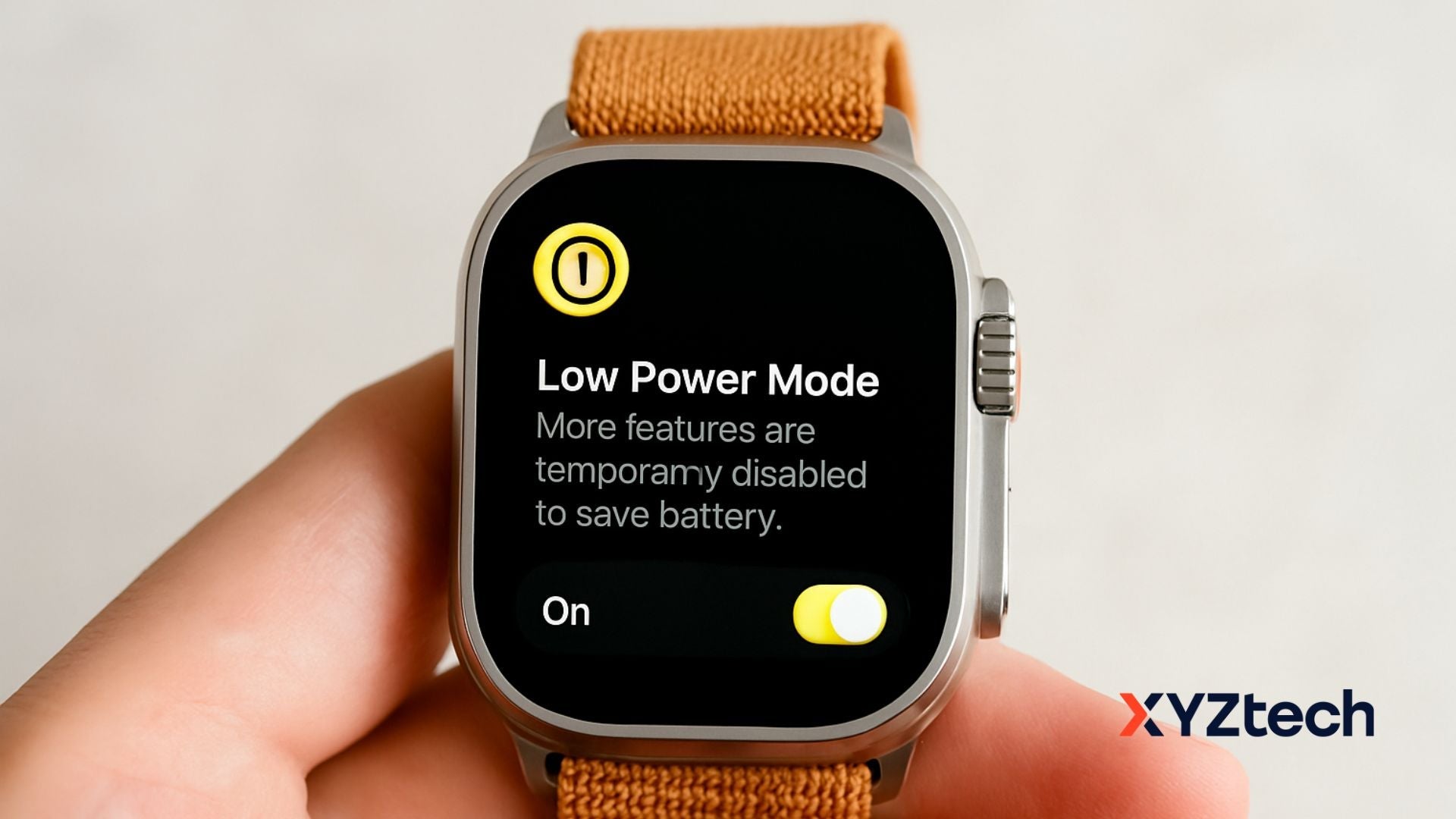
Apple Watch Low Power Mode is a battery-saving feature that helps extend your watch’s runtime by cutting back on background tasks and disabling nonessential features. But how exactly does it work, and what do you give up in exchange for more battery?
Let’s break it down: how it works, what changes when it’s active, and whether it's worth turning on for your daily routine.
In this blog:
- Understanding Apple Watch Low Power Mode
- What Happens When an Apple Watch Is in Low Power Mode?
- How to Turn On Low Power Mode on Apple Watch
- When Apple Watch Low Battery Mode Is Helpful
- When to Avoid Using Low Power Mode
- Is Apple Watch Low Power Mode Worth It?
- Tips to Extend Battery Life Without Always Using Low Power Mode
- Frequently Asked Questions
Let’s get started!
Understanding Apple Watch Low Power Mode
Apple Watch Low Power Mode is a feature introduced in watchOS 9 for Series 4 and later. It helps conserve battery by reducing or disabling select background features, giving your watch more time between charges. Unlike iPhone’s Low Power Mode, it doesn’t activate automatically unless your battery hits 10%.
It keeps core features running like time display and workout tracking but pulls back on things like sensors, background apps, and constant syncing.
When Low Power Mode is active, a yellow circle appears at the top of the watch face to indicate the feature is on.
What Happens When an Apple Watch Is in Low Power Mode?
When Low Power Mode is active, your Apple Watch turns off or slows certain features to extend battery life.
What Features Are Turned Off or Limited in Low Power Mode?
To extend battery life, several functions are either reduced in frequency or switched off entirely.
Disabled or Limited:
- Always-On Display: Off completely. No longer stays lit, reducing screen power drain.
- Double Tap Gesture: Disabled. No access to the quick gesture function.
- Time in Daylight Tracking: Disabled. This environmental tracking feature is paused.
- Heart Rate Notifications: Alerts for high, low, or irregular rhythms are disabled.
- Background Sensors: Heart rate and blood oxygen readings stop running automatically.
- Workout Auto-Start Reminder: Disabled. You’ll need to manually start workouts.
- Loud Environment Notifications: Turned off unless you manually open the Noise app.
- Wi-Fi and Cellular: Limited when iPhone isn’t nearby. Syncing and notifications may be delayed up to once per hour.
Slowed Down or Reduced:
- Incoming Calls & Notifications: Delivery may be delayed.
- Background App Refresh: Slows down dramatically.
- Animations: Appear less smooth.
- Siri & App Launching: Slower response times.
- Complications & Live Activities: Update less frequently.
- Step or Workout Data Sync: May not update in real-time, but will catch up.
Still Available:
- Workout Tracking: GPS and heart rate data are still collected, though not as frequently.
- Fitness Rings: Move, Stand, and Exercise rings continue updating.
- Essential Functions: You can still check the time, view notifications, and make calls.
- “Hey Siri” and Raise to Speak: These voice features still work.
- Find My, Walkie-Talkie, and Fall Detection: Remain active.
Note: Move, Stand, and Exercise rings still track activity, even with Low Power Mode on—though heart rate data may be less frequent if a workout isn't actively running.
How to Turn On Low Power Mode on Apple Watch
Activating Apple Watch Low Battery Mode is easy and can be done in a few different ways:
From Control Center:
- Press the side button to open Control Center.
- Tap the battery percentage.
- Toggle Low Power Mode.
Through Settings:
- Open the Settings app on your Apple Watch.
- Scroll to Battery.
- Toggle Low Power Mode.
You can also set it to automatically activate during workouts in Settings > Workout > Low Power Mode. There’s even an option to reduce GPS and heart rate readings during outdoor sessions to save even more power.
When turned on, you’ll see a yellow circle icon on your watch face. If set manually, you can choose to keep it on for 1, 2, or 3 days. It automatically turns off when your watch charges to 80%, unless you’ve specified otherwise.
Can You Turn on Low Power Mode from iPhone?
Currently, no. Apple Watch Low Power Mode must be activated directly on the watch. There is no way to enable or control it from your paired iPhone at this time.
When Apple Watch Low Battery Mode Is Helpful
This feature is especially useful in specific scenarios:
- Travel Days: Ideal when you're away from chargers for long stretches.
- Extended Workouts: Keeps core fitness metrics running without killing your battery.
- Outdoor Adventures: When camping, hiking, or just unplugging.
- Battery Emergencies: If your watch is at 10% and you still need it for the rest of the day.
Users report getting anywhere from 24 to 56 hours of battery life, depending on model, settings, and usage. Apple itself estimates up to 60 hours of usage in Low Power Mode with an iPhone nearby and limited LTE use. Official Apple Watch battery estimates
Real-World Example
In a week-long test, a Series 7 user reported that Low Power Mode allowed them to go nearly four days without needing to recharge, almost doubling their normal battery life. This was under regular use, not extreme power-saving mode.
If you want a deeper look at their usage breakdown, check out this real-world analysis of Apple’s Low Power Mode on Medium.
Another user on Reddit also shared how they reached 48 to 56 hours of use on a Series 10 (GPS only) by selectively enabling Low Power Mode and tweaking settings. They emphasized keeping health features and notifications on while reducing background syncing. You can read their detailed experience here.
This supports what many users find: for people with moderate usage habits, the gains are tangible.
When to Avoid Using Low Power Mode
Despite its usefulness, Low Power Mode isn’t always ideal. Here’s when to skip it:
- Health Tracking Days: If you rely on heart rate notifications or blood oxygen monitoring.
- App Dependence: Apps that need frequent updates or live data (like navigation or sleep tracking) may not function properly.
- Real-Time Notifications: Messages, calls, and app alerts might be delayed.
Also, some third-party sleep tracking apps like Pillow or AutoSleep may not log data accurately while the mode is on. These apps require background sensors, which are paused in Low Power Mode.
And if you're a very light user who charges nightly and doesn’t use fitness features much, Low Power Mode may not offer much value. It shines most for moderately active users who go long hours between charges.
Is Apple Watch Low Power Mode Worth It?
In short, yes. Apple Watch Low Power Mode is a practical tool for battery management, as long as you understand the trade-offs. For people who don’t need all the sensors and background services active 24/7, it can extend usability dramatically.
However, using Apple Watch Low Battery Mode all the time might not be ideal. If you're regularly relying on health tracking, real-time syncing, or running data-heavy apps, the reduced performance and delayed updates could be frustrating.
For occasional use or as a backup plan when charging isn't an option, it’s surprisingly effective.
Tips to Extend Battery Life Without Always Using Low Power Mode
- Disable Always-On Display manually
- Lower screen brightness
- Turn off notifications you don’t need
- Close unnecessary apps
- Use Focus mode to cut background syncing
Some users even carry compact power banks and chargers to give their watch a quick boost during a break, rather than running on low power all day.
Frequently Asked Questions
Is it okay to leave low power mode on all the time?
Keeping Low Power Mode on all day isn’t harmful, but it may limit key features like background health tracking and real-time updates. It’s better used occasionally—like during long outings or when charging isn't possible.
How long does an Apple Watch last on low power?
Apple says you can get up to 60 hours with Low Power Mode on the Ultra 2 under light usage—things like a few workouts, some app use, time checks, and occasional notifications. For most models, battery life usually extends to 24–36 hours, depending on how you use the watch.
Does Apple Watch low power mode still track sleep?
Low Power Mode disables background heart rate and blood oxygen sensors, which are key to accurate sleep data. So while it might still log sleep duration, the quality of insights—like sleep stages or trends—may be reduced or incomplete.
Is low power mode good for Apple Watch?
Yes, it’s a handy feature when you need to stretch your battery life. It keeps core functions running while temporarily pausing less essential ones to help your watch last longer between charges.
Final Thoughts: Balancing Battery and Features
Apple Watch Low Power Mode delivers a smart middle ground between saving battery and staying connected. It’s not meant for daily use by everyone, but it's a dependable backup when you need to stretch your charge.
In the end, the key is balance: use Low Power Mode when it makes sense for your schedule, but tweak your settings elsewhere to keep your watch both fun and functional.
Got your own tips or experiences with Low Power Mode? Feel free to share them—we’d love to hear what’s worked for you.
Related Articles
Apple Watch Is Not Charging: Here’s What to Check