Apple Watch Won’t Charge Past 80? Here's What’s Going On

If your Apple Watch won't charge past 80% or doesn’t seem to reach 100%, you're probably wondering if something’s broken—or if it’s just another hidden setting. The good news? In most cases, it’s not a hardware issue. Apple has a feature designed to limit charging in certain situations to preserve battery life. But if your watch is stubbornly stopping at 80% and you're not sure why, this guide will walk you through the common causes and how to fix it.
In this blog:
- Why Your Apple Watch Won’t Charge Past 80%
- How to Charge Past 80% Manually
- How to Turn Off Optimized Battery Charging (Optional)
- Other Possible Reasons Your Apple Watch Stops at 80%
- Frequently Asked Questions
Let’s get started!
Why Your Apple Watch Won’t Charge Past 80%
The most common reason your Apple Watch won’t charge past 80% is a built-in feature called Optimized Battery Charging, or in some cases, Optimized Charge Limit.
What is Optimized Battery Charging?
This feature is designed to extend the life of your battery by learning your charging routine and limiting how long the watch sits at 100%. It is enabled by default on supported Apple Watch models and requires watchOS 10 or later.
But What If Apple Watch Doesn’t Charge to 100%?
It might seem like a problem—but in most cases, it’s just your watch doing its job. Holding a lithium-ion battery at full charge for too long can speed up aging. That’s why many modern devices—from iPhones to EVs—use similar protection methods.
When Optimized Battery Charging is active, your Apple Watch may pause charging around 75%–80% and resume later based on your routine. But sometimes, especially after a watchOS update or schedule change, it might pause and never complete the charge—unless you intervene manually.
When Optimized Battery Charging Works Best
- You have a predictable daily routine
- You charge your watch in the same place and at the same time
- Location settings are enabled for significant places (like home or work)
When Optimized Battery Charging Might Not Work As Expected
- Your routine changes often (e.g. travel, shift work)
- Location Services are turned off
- You’ve recently updated watchOS
If any of these apply, the Apple Watch doesn’t always know when to complete the charge, and may stop at 80% indefinitely.
What Is Optimized Charge Limit?
This feature builds on Optimized Battery Charging by dynamically adjusting how much charge your Apple Watch holds—sometimes topping off to 100%, sometimes stopping earlier, depending on your usage. It’s available on:
- Apple Watch SE and later
- Apple Watch Series 6 and later
- Apple Watch Ultra models
You’ll know it’s active if you see an open charge ring around the battery icon. It’s also turned on by default during setup.
How to Charge Past 80% Manually
If your Apple Watch doesn’t charge to 100% and you need it to, here’s how to override the limit:
- Keep your watch connected to the charger.
- Tap the screen to bring up the charging display.
- Tap the circle with the charging icon.
- Select Charge to Full Now.
Your Apple Watch should then continue charging beyond 80%.
Note: Your Apple Watch may take a few days or weeks to learn your habits if it’s newly set up or recently reset.
How to Turn Off Optimized Battery Charging (Optional)
If the feature gets in your way and you prefer full control, you can disable it:
- Open the Settings app on your Apple Watch.
- Scroll to Battery and tap it.
- Tap Battery Health.
- Toggle off Optimized Battery Charging.
- Choose either Turn Off Until Tomorrow or Turn Off permanently.
Turning off this feature may slightly shorten your battery’s long-term health, but it gives you more consistent charging. To know more, feel free to check our guide: How to Turn Off Optimized Battery Charging | iPhone & iWatch.
On Apple Watch SE, Series 6–8, and Ultra, turning off Optimized Battery Charging will also turn off Optimized Charge Limit.
Other Possible Reasons Why Your Apple Watch Doesn’t Charge to 100%
If Optimized Charging isn’t the cause, consider these possibilities:
1. Recent watchOS Update
Some users report this issue starting after a software update. A restart or resetting the charge limit often resolves it.
2. Faulty Charger or Cable
Try using a different magnetic charger or a certified Apple cable. Dust and debris can also interfere with charging.
3. Background Activity or Heat
Charging may pause temporarily if your watch is overheating due to apps running in the background or ambient temperature.
4. Battery Health or Age
If your Apple Watch is older, reduced battery health might limit how much charge it can hold.
To check battery health:
- Go to Settings > Battery > Battery Health
- If Maximum Capacity is significantly below 100%, your battery may be aging.
Frequently Asked Questions
How to extend iPhone, iPad, Mac, or Apple Watch battery life?
To keep your Apple devices' batteries healthy, avoid extreme temperatures, enable features like Optimized Battery Charging, and try to keep your charge level between 30% and 80% when possible. Frequent fast charging and staying at 100% for long periods can slowly wear the battery down.
How do I know if my Apple Watch needs a new battery?
You can check battery health by opening Settings > Battery > Battery Health on your watch. If the maximum capacity is much lower than 100%, or if the battery drains very quickly, it's a sign the battery may be worn and ready for service.
What is the lifespan of the Apple Watch?
Most Apple Watches last between 3 to 5 years under regular use. With good care and battery-friendly habits, some can last longer. Eventually, though, the battery performance will decline and might need replacement for the watch to stay usable.
Final Thoughts: What to Do If Your Apple Watch Won’t Charge Past 80%?
In most cases, when your Apple Watch won't charge past 80%, it's because Optimized Battery Charging or Optimized Charge Limit is doing what it was designed to do—protect your battery. While it may feel inconvenient at times, it’s meant to prevent long-term wear.
If your Apple Watch doesn’t charge to 100% and you're finding that frustrating, you can always override the limit manually or adjust your settings to fit your routine.
Still having issues? Then it may be worth contacting Apple Support or visiting a service center to rule out hardware problems.
Related Articles:
Apple Watch Is Not Charging: Here’s What to Check
Why Is My Apple Watch Dying So Fast? Causes & Quick Fixes
How to Turn Off Optimized Battery Charging | iPhone & iWatch