iPhone Won’t Charge Past 80% – Is It Normal or a Problem?
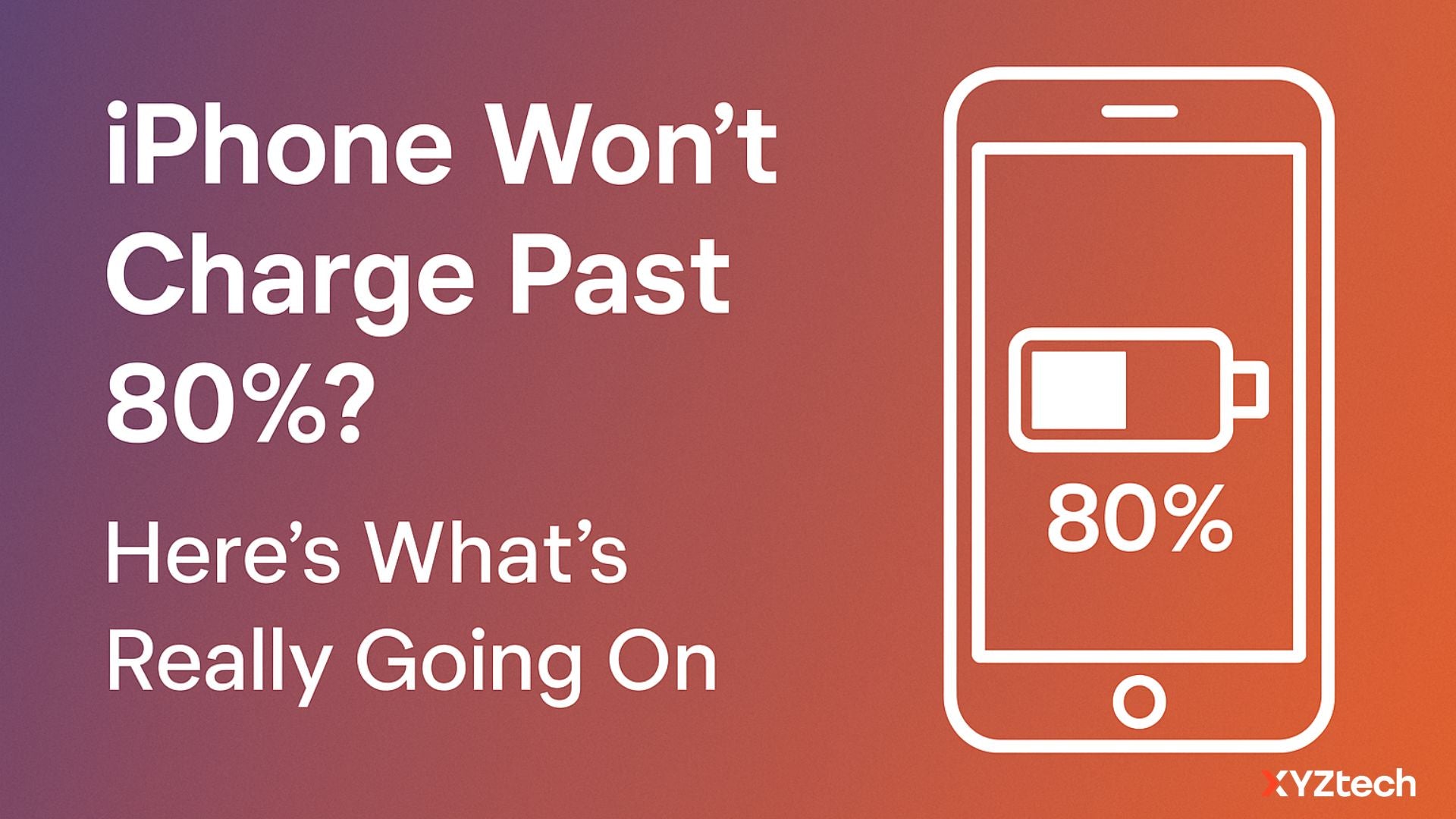
Your iPhone's stuck at 80% — again. You plug it in like always, but it won’t go any higher. Is something wrong with your battery? Your charger? Is your phone dying?
Don’t worry — in most cases, this is totally normal and fixable. In this guide, we’ll break down why your iPhone won’t charge past 80%, what Apple’s doing behind the scenes, and when it might actually signal a problem.
In this blog:
- Why Your iPhone Won’t Charge Past 80% (Even When Plugged In)
- Still Stuck at 80%? Other Reasons Your iPhone Won’t Fully Charge
- Still iPhone Won’t Charge Above 80%? Try These Next Steps
- Quick Fix Reference Table
- Frequently Asked Questions
Let’s get started!
Why Your iPhone Won’t Charge Past 80% (Even When Plugged In)
One of the most common reasons your iPhone won’t charge above 80% is a feature called Optimized Battery Charging. It’s built into your iPhone to protect your battery and extend its lifespan — even if it feels like something’s wrong.
What Is Optimized Battery Charging?
Introduced in iOS 13, this feature learns your daily charging habits. So if you usually plug in at night, your iPhone may pause charging at 80% and wait until closer to when you typically wake up to finish charging the last 20%.
Why? Because keeping a battery at 100% for long periods (like overnight) can strain it. By holding at 80% and topping off later, your iPhone is being smart about battery health.
When It’s Normal: Signs Optimized Charging Is Working
Here’s when that 80% pause is just your iPhone doing its thing:
- You charge your phone overnight
- You use a consistent routine (same charger, same time)
- You get a message saying “Charging is on hold”
- You see a note in Settings > Battery > Battery Health & Charging
What You Can Do
- Wait it out: Your phone should finish charging before you need it.
- Need full charge now? Tap “Charge Now” when the option appears.
How to Turn Off Optimized Battery Charging (If You Want To)
While it’s helpful for battery health, you can disable it.
Here’s how:
- Go to Settings > Battery
- Tap Battery Health & Charging
- Toggle Optimized Battery Charging off
You can choose to turn it off permanently or just for the day. Just keep in mind — disabling it may cause your battery to age faster over time. For more information, check pur ‘How to Disable Optimized Battery Charging’ guide.
Still Stuck at 80%? Other Reasons Your iPhone Won’t Fully Charge
If Optimized Charging isn’t the reason why your iPhone won’t charge above 80%, there are a few other things that might be getting in the way.
1. Your iPhone Might Be Too Warm
Heat is a big deal when it comes to battery safety. If your iPhone gets too warm while charging — maybe it’s in direct sunlight or wrapped in a thick case — it might pause at 80% to avoid damage.
Quick Tip: Try charging in a cooler spot or removing your phone case. According to Apple, charging slows or pauses if the battery temperature gets too high.
2. Wireless Charging or Fast Charging Can Add Heat
Not all chargers are created equal. Some wireless pads (especially cheaper ones) and fast-charging bricks can heat up your phone more than usual.
What to try:
- Switch to a regular USB-C to Lightning cable
- Use a certified charger from Apple or a trusted brand
- See if the problem happens on all chargers or just one
3. A Software Glitch Might Be Getting in the Way
Sometimes, your iPhone just needs a quick reset to get back on track. If the battery is cool and Optimized Charging is off, try this:
Force Restart Your iPhone:
- Press and quickly release the Volume Up button.
- Press and quickly release the Volume Down button.
- Then, press and hold the Side button. Keep holding it — even if the “slide to power off” screen appears — and don’t release until you see the Apple logo. This may take up to 20 seconds.
This refresh can clear up minor software hiccups that affect charging.
Still iPhone Won’t Charge Above 80%? Try These Next Steps
If none of the above worked and your iPhone won’t charge past 80% no matter what, here are a few more things to investigate:
1. Use a Different Charger or Cable
Faulty or low-quality cables and power adapters can cause slow or incomplete charging. Stick with certified chargers (Apple or MFi-certified third-party ones) to avoid these issues.
2. Check Your Battery Health
Open Settings > Battery > Battery Health & Charging. If your battery’s maximum capacity drops well below full—typically around 50–60%—it may be due for a replacement. A worn-out battery may not charge fully.
While some users prefer changing it once it hits 80% to maintain top performance, this isn’t always necessary and depends on your usage needs.
3. Update Your iOS
Sometimes Apple pushes battery management improvements in iOS updates. Make sure you’re using the latest version of iOS by going to Settings > General > Software Update.
4. Reach Out to Apple Support
If your phone is fairly new and nothing seems to help, you might be dealing with a hardware issue. Apple can run diagnostics or arrange a repair if needed.
Quick Fix Reference Table
Before we wrap things up, here’s a handy cheat sheet to quickly troubleshoot what might be stopping your iPhone from charging past 80%.
|
Symptom |
Likely Cause |
What to Do |
|---|---|---|
|
Charges only to 80% sometimes |
Optimized Charging |
Wait or tap “Charge Now” |
|
Hot phone during charging |
Temperature protection |
Cool the phone or remove case. Charge in a cool area. |
|
Never reaches 100% on any charger |
Software or accessory issue |
Restart, update iOS, try different cable |
|
New iPhone won’t charge fully |
Glitch or hardware defect |
Restart, monitor behavior, contact Apple |
Frequently Asked Questions
Why is my iPhone charging slow at 80%?
Your iPhone may be pausing or slowing down charging near 80% because of a feature called Optimized Battery Charging. This function helps preserve long-term battery life by learning your daily routine and holding off on the final charge until closer to when you typically unplug it. It activates automatically when your charge limit is set to 100%.
Will Apple replace an 80% battery?
If your iPhone’s battery health drops below 80% of its original capacity and you’re covered by AppleCare+, Apple may replace the battery at no extra charge as part of its service policy.
How to check battery health?
To see your iPhone’s battery condition, go to Settings > Battery > Battery Health & Charging. You’ll find your battery’s maximum capacity, whether it’s performing at peak level, and if a service is recommended. You can also review energy usage over the past day or week in the Battery section of your Settings.
Final Thoughts: Why Your iPhone Won’t Charge Past 80%
If your iPhone won’t charge past 80%, chances are it’s just Apple’s built-in battery protection doing its job. This includes Optimized Battery Charging, which slows charging to protect battery health, and also pauses charging if your phone gets too warm—like when it’s charged in a hot room, in direct sunlight, or wrapped in a thick case. So, charging your iPhone in a cooler spot or remove the case to help keep temperatures down.
But when your iPhone won’t charge above 80% no matter what you try, the quick checks we covered—swapping chargers, updating iOS, or reviewing Battery Health—will help you pinpoint the issue fast.
Either way, you now know when to relax and when to reach out for a repair, so you can keep your iPhone (and your peace of mind) fully charged.
Related Articles
How to Turn Off Optimized Battery Charging | iPhone & iWatch
How to Prolong iPhone Battery Life: Top 10 Battery Care Tips